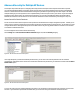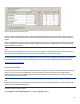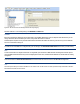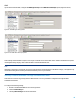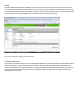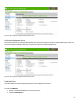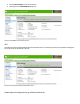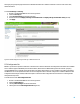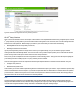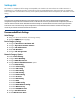HP Enterprise printers and scanners - Imaging and Printing Security Best Practices (white paper)
Figure 55: The Access Control List Settings under the Security Category.
Add an IP address or a net mask by filling in the IP Address or Mask fields.
CAUTION:
Be sure to include the IP address of the computer that is running Web Jetadmin (it can be a computer other than the one you are
using). Otherwise, the ACL will block your access, and you will not be able to continue.
The Mask option requires an entry in the IP address field to determine the subnet for which to grant access. If you set a mask be
sure it is correct before moving on.
To make sure all of the MFPs are configured with your new listings, click Clear all ACL Table entries the first time you add a listing.
Note:
To find out which IPs are configured in the ACL of a single MFP, open the device in Web Jetadmin and navigate to the ACL options
(all of the MFPs should be the same if you are configuring them all at once). It will list the IP addresses or subnets that are already
configured.
Check the checkbox for Check ACL for HTTP access to ensure that the ACL restricts access to the MFP EWS through HTTP.
Note:
These ACL options allow you to add one IP address or one mask at a time. To add more IPs or masks, repeat these steps. Remember to deselect
Allow Web Server (HTTP) access each time.