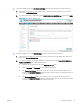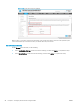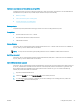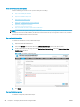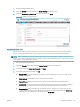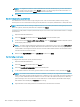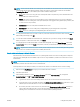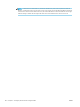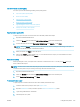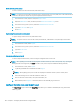HP LaserJet Enterprise, HP LaserJet Managed, HP PageWide Enterprise, HP PageWide Managed - Configuration Guide using the Embedded Web Server (EWS)
1. Open the Embedded Web Server.
2. Select the General tab and then select the Quota Settings from the left pane.
3. Select the Enable local quota service check box, and then click Apply.
Figure 6-6 Enable local quota service
Step three: Add device users
Device User Accounts are used to create User Access Codes that are required for Server-less Job Accounting,
Quotas, and locking down the control panel. To add device users and track new users, follow these steps.
NOTE: When creating Device Users and utilizing Server-less Job Accounting with Local Quota the User Access
Code is used to track usage, identify device permissions, limit, restrict, and allow access to color and mono prints,
color and mono copies, digital send, and fax.
1. Open the Embedded Web Server.
2. Select the Security tab and then select the Access Control option from the left pane.
3. Scroll down and under Device User Accounts, click New.
4. Type the User information and then click OK.
● Display Name: This name will be shown in EWS, the Control Panel, the Job Log, and on the SJA Job
Statistics Log exports.
● Email Address: Email address for user, this eld is not required.
● Network Name: Windows username to be captured from the print stream. Can be left blank.
● Access Code: Used to access the Control Panel. If using Server-less Job Accounting with Local Quota,
this is also the code used in the Print driver. This eld should be lled in but is not required.
● Permission Set: This is the permission set the user can be connected to for custom access to the
control panel. If no restrictions are being used or if restrictions are being applied to the Device User
permission set, the administrator can use the default Device User.
ENWW Congure the printer 99