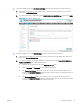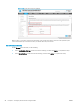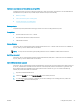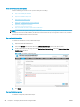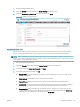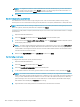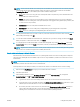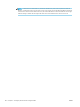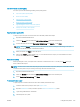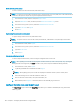HP LaserJet Enterprise, HP LaserJet Managed, HP PageWide Enterprise, HP PageWide Managed - Configuration Guide using the Embedded Web Server (EWS)
NOTE: There are three default users after Quotas are enabled. As new device users are created, they will
automatically display here with the default credits set at the top of the page. As features are enabled
(Incoming Fax, ePrint, etc.) are enabled, those names will also display here.
● Guest: This account is for any jobs done at the printer that is requested by a non-authenticated user
(a user without a User Access Code)
● Others: This is less common and is used when a user is authorized, but in a way not recognized by
Server-less Job Accounting and Local Quota (Example: User logged in through third party solution, but
no User Access Code provided)
● Administrator: This is for the printer administrator account
● Incoming Fax - This is for tracking and possibly limiting any incoming faxes to the printer
● ePrint: This is for tracking and possibly limiting the HP ePrint service
6. To change the default amount of credits a user has, select the check box next to the name and click Edit.
After making all changes, click OK.
7. To reset the credits available for individual users, select the user you want to change, and then click Reset.
When prompted to conrm the credit reset, click Reset.
8. To congure Quota credits (the number of credits each image will use), under Usage Charges, adjust the
Cost in Credits values, and click Apply. Each printed, scanned, or blank side uses (1) one credit by default.
NOTE: Digital Send is utilized for Scan to Folder, Scan to USB, and Scan to Email. Setting the Empty Print
side credit cost to 0 will not charge users for blank printed sides.
Step six: Install and setup a print driver in Windows
Install and setup the Universal Print Driver v6.6.1 for printing with Server-less Job Accounting with Local Quota.
This version of UPD might not be available on hp.com and is only available to partners and customers on an as-
needed basis.
NOTE: If this version of UPD is not be available on hp.com, talk to your Pre-Sales technical consultant. It is
available to partners and customers on an as-needed basis.
Currently there is no Mac PPD, Linux PPD, or PC Send to Fax driver for use with Server-less Job Accounting.
1. Obtain version HP UPD v6.6.1 through your Pre-Sales technical consultant.
2. Install the print driver.
3. After installing UPD v6.6.1, open Printing Preferences and on the Job Accounting tab, change the
Accounting Type from O to User Access Code only.
● Type the User Access Code to statically set the User Access Code to be used for this print queue.
● Leave the User Access Code blank and select the Always prompt when printing check the box to open
a blank input box that will allow for a User Access Code to be entered for every print.
● Or do both, and enter a User Access Code, and select the Always prompt when printing check box to
open an input box with the User Access Code shown here set by default for every print, but still
allowing for it to be deleted and another code entered before printing if needed.
ENWW Congure the printer 101