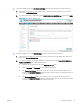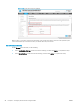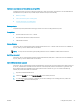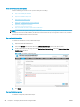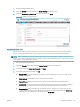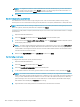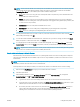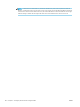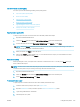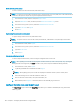HP LaserJet Enterprise, HP LaserJet Managed, HP PageWide Enterprise, HP PageWide Managed - Configuration Guide using the Embedded Web Server (EWS)
Use server-less job accounting (SJA)
Use SJA to perform the following tracking and reporting tasks.
●
Export and print reports (EWS)
●
Reset counters (EWS)
●
Print reports (control panel)
●
Reset counters (control panel)
●
Sign in using the access code (control panel)
●
View quota credits (control panel)
Export and print reports (EWS)
To export or print a report for tracked Users from the EWS, follow these steps.
1. Open the Embedded Web Server.
2. Select the General tab and select the Job Statistics Settings option from the left pane.
3. Scroll to the bottom and under Device User Statistics Log, click Export… or click Print.
NOTE: Selecting Export will display the standard Windows download dialog box allowing you to open
and/or save the le. Sample *.CSV le shown below.
4. When prompted, click Open to view the report.
5. After clicking Export…, select either a .txt or .csv as the le format to export, choose whether to include
User Access Codes, and then click Export.
Reset counters (EWS)
After exporting the counts, it is important to reset the counters back to zero. To do this, click Reset after you
have conrmed the export.
NOTE: If counts are not reset after exporting a report, the next time a report is pulled, the counts will include all
counts from the previous report and any new usage data since that last report.
1. Open the Embedded Web Server.
2. Select the General tab and select the Job Statistics Settings option from the left pane.
3. Under Device User Statistics Log, click Reset.
Print reports (control panel)
To print a report for tracked Users from the Control Panel, follow these steps.
1. From the Home screen, swipe to and open Support Tools.
2. Open the Maintenance menu, and then open the Device User Statistics Log menu.
3. Login using Administrator credentials.
4. Click the print icon to print.
ENWW Congure the printer 103