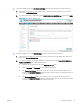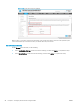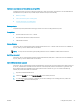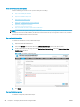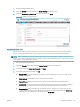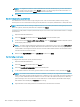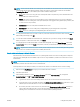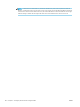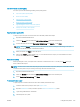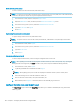HP LaserJet Enterprise, HP LaserJet Managed, HP PageWide Enterprise, HP PageWide Managed - Configuration Guide using the Embedded Web Server (EWS)
Reset counters (control panel)
To reset counters from the Control Panel, follow these steps.
NOTE: If counts are not reset after exporting a report, the next time a report is pulled, the counts will include all
counts from the previous report and any new usage since that last report.
1. From the Home screen, swipe to and open Support Tools.
2. Open the Maintenance menu, and then open the Device User Statistics Log menu.
3. From the Access Type drop-down, select the Administrator Access Code.
4. Type the Access Code and Sign In.
5. Click Reset.
Sign in using the access code (control panel)
To sign in using a User Access Code, follow these steps.
NOTE: To require an Access Code for all control panel features, administrators can optionally lock down the
printer.
1. From the Home screen, select Sign In.
2. From the Access Type drop-down, select the Administrator Access Code.
3. Type the Access Code.
4. Select Sign In.
View quota credits (control panel)
To view local Quota information, users must sign in using their User Access Code.
NOTE: After signing in, User Credits are displayed in a banner at the top of the control panel, or by opening the
Message Center. If not signed in, the Guest account is used, and local quotas will be blocked (by default).
1. From the Home screen, select Sign In.
2. Login using Administrator credentials and select Sign In.
NOTE: After signing in, the quota credits are displayed in a banner at the top of the control panel.
3. Select the message icon to view the number of credits, etc.
4. View or take note of the credits, and quota information, etc.
5. When nished, select Sign Out or allow the printer to automatically log out the user.
Congure the initial copy view (Expert Copy)
The Expert Copy page, located in the Copy/Print tab, allows you to enable or disable Expert Copy and set the
initial copy view.
104 Chapter 6 Congure printer features using the EWS ENWW