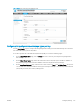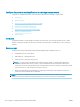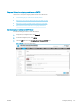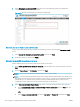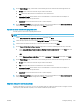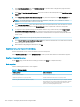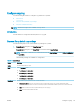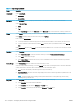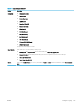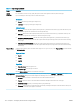HP LaserJet Enterprise, HP LaserJet Managed, HP PageWide Enterprise, HP PageWide Managed - Configuration Guide using the Embedded Web Server (EWS)
Table 6-12 Copy Settings (continued)
Option Description
Quality Level Select a Quality Level:
● Professional
● General Oce
Watermark Use the Watermark options to specify if you want to include a text watermark and what to include in the watermark.
Select a Watermark Type:
● None
● Text
Under Copy Settings (left pane), click Watermark. Use the Watermark page to enter custom text or select pre-dened text.
Stamps Use the Stamps options to specify if you want to include a personalized text stamp and where to position the stamp.
Under Stamps, select the position you want for the stamp, such as Top Right.
Enter or select the Stamp Content:
● To enter personalized text: Select the empty text box, and then enter text in the box. Choose the font, text size and color.
● To use pre-dened text: Select the list box (default is None). In the list, select a pre-dened text stamp, such as Date and
time.
Under Copy Settings (left pane), click Stamps to customize the stamps available to users or to enforce use of a stamp in a certain
position.
Scan Mode Select a Scan Mode:
● Select Standard document to scan most documents. Select if you want the Prompt to scan additional pages.
● Select Book to scan bound book pages.
● Select 2-sided ID Scan to scan both sides of a card, such as an identication card or business card. Select if you want the
Prompt to scan both sides.
Reduce/Enlarge Use the Reduce/Enlarge feature to scale the size of the document up or down.
Select one of the predened percentages, or touch the Scaling eld, and enter a percentage between 25 and 400 for the atbed
scanner and between 25 and 200 for the document feeder. You can also select these options:
● Auto: The printer automatically scales the image to t the paper size in the tray.
● Auto Include Margins: The printer reduces the image slightly to t the entire scanned image within the printable area on the
page.
NOTE: To reduce the image, select a scaling percentage that is less than 100. To enlarge the image, select a scaling
percentage that is greater than 100.
Image Shift Choose Image Shift options if you want to oset where the copied image prints on the page.
● Select Use Inches to use inches instead of millimeters.
● For the Front Side: Enter the values for Horizontal and Vertical oset.
● For the Back Side (2-sided output): Enter the values for Horizontal and Vertical oset.
132 Chapter 6 Congure printer features using the EWS ENWW