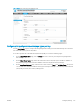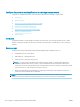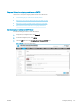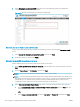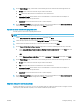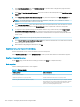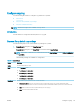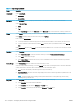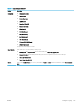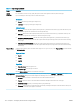HP LaserJet Enterprise, HP LaserJet Managed, HP PageWide Enterprise, HP PageWide Managed - Configuration Guide using the Embedded Web Server (EWS)
Table 6-12 Copy Settings (continued)
Option Description
Content
Orientation
For some features to work correctly, specify the way the content of the original document is placed on the page.
If you are making two-sided copies, select a 2-sided format option.
Orientation:
● Portrait: The short edge of the page is along the top.
● Landscape: The long edge of the page is along the top.
2-Sided Format:
● Book-style: The back side of the original is printed right-side-up, and the back side of the copy is printed the same way. Use
this option for originals and copies that are bound along the left edge.
● Flip-style: The back side of the original is printed upside-down, and the back side of the copy is printed the same way. Use
this option for originals and copies that are to be bound along the top edge.
● Book-style original; Flip-style copy: The back side of the original is printed right-side-up, but the back side of the copy is
printed upside-down. Use this option when the original is bound along the left edge, but the copies need to be bound along
the top edge.
● Flip-style original; Book-style copy: The back side of the original is printed upside-down, but the back side of the copy is
printed right-side-up. Use this option when the original is bound along the top edge, but the copies need to be bound along
the left edge.
Pages per Sheet Select how many pages to print on one sheet and the page order: to copy to one, two, or four Pages per Sheet and select whether
to Add page borders.
Pages per Sheet
● One (1)
● Two (2)
● Four (4)
Page Order
● Right, then down: Prints the pages in rows
● Down, then right: Prints the pages in columns
Click the Add page borders check box to add borders on the pages.
Image Adjustment Use the settings to improve the overall quality of the copy. For example, adjust the Darkness and Sharpness, and use the
Background Cleanup setting to remove faint images from the background or to remove a light background color.
● Darkness: Adjust to increase or decrease the amount of white and black in the colors
● Contrast: Adjust to increase or decrease the dierence between the lightest and darkest color on the page
● Background Cleanup: Adjust if you are having trouble copying a faint image
● Sharpness: Adjust to sharpen or soften the image. For example, increasing the sharpness could make text look clearer, but
decreasing it could make photographs look smoother.
134 Chapter 6 Congure printer features using the EWS ENWW