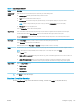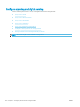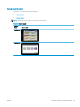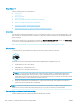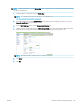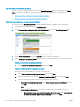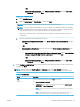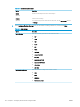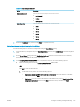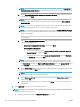HP LaserJet Enterprise, HP LaserJet Managed, HP PageWide Enterprise, HP PageWide Managed - Configuration Guide using the Embedded Web Server (EWS)
Table 6-12 Copy Settings (continued)
Option Description
Optimize Text/
Picture
Select an option for how to handle output of a particular type content being printed:
● Manually adjust: Manually optimize the setting for each document
● Text: Use for documents that contain mostly text
● Printed picture: Use for line drawings and preprinted images, such as magazine clippings or pages from books
NOTE: If bands of irregular intensity print on the copies, try selecting Printed picture to improve the quality.
● Photograph: Use for photographic prints
Select an Optimize For value for the manual adjustment.
Edge-to-Edge Use to avoid shadows that can display along the edges of copies when the original document is printed close to the edges.
Combine this feature with the Reduce/Enlarge feature to ensure that the entire page is printed on the copies.
When the Edge-to-Edge feature is turned on, the printer minimizes margins and prints as close to the edge of the paper as
possible.
Erase Edges Use the Erase Edges options if you want to remove content or lines along the edges of the page.
Select Use Inches to use inches instead of millimeters.
Dene the erase options for Front Side and Back Side, including the width to erase on each edge.
Collate For printers that support print-job nishing, each set of copied pages are assembled in the same order as the original document.
NOTE: If the printer has a stapler installed, select a staple option. To not staple the copies, select None.
Select a Collate option.
● Collate on (Sets in page order): If making more than one copy, select to assemble pages in the correct order for each set of
copies.
● Collate o (Pages grouped): Select to group the same pages together. For example, if making ve copies of an original
document that has two pages, all ve rst pages are grouped together and all ve second pages are grouped together.
Image Preview Select an Image Preview option:
● Disable preview
● Make optional
● Require preview
2. Click Apply to save the settings.
Step two: Complete the setup
On the Copy Settings page, review the selected settings, and then click Apply to complete the setup.
ENWW Congure copying 135