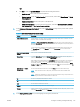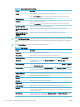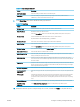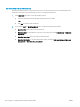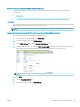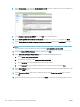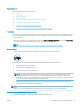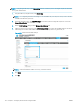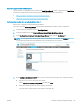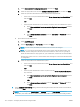HP LaserJet Enterprise, HP LaserJet Managed, HP PageWide Enterprise, HP PageWide Managed - Configuration Guide using the Embedded Web Server (EWS)
8. On the E-mail Setup page, select the Enable Send to E-mail check box. If this check box is not available, the
feature is unavailable at the printer control panel.
9. In the Outgoing E-mail Servers (SMTP) area, click Add to start the SMTP wizard.
10. In the I know my SMTP server address or host name eld, type smtp.onoce.com, and then click Next.
11. On the Set the basic information necessary to connect to the server dialog, in the Port Number eld, type
587.
NOTE: Some servers have problems sending or receiving e-mails that are larger than 5 megabytes (MB).
These problems can be prevented by entering a number in Split emails if larger than (MB).
12. Select the Enable SMTP SSL Protocol check box, and then click Next.
13. On the Server Authentication Requirements dialog, complete the following information:
a. Select Server requires authentication.
b. From the drop-down list, select Always use these credentials
c. In the Username eld, type the Oce 365 Outlook email address.
d. In the Password eld, type the Oce 365 Outlook account password, and then click Next.
14. On the Server Usage dialog, choose the printer functions that will send email through this SMTP server, and
then click the Next button.
15. On the Summary and Test dialog, enter a valid email address in the Send a test email to: eld, and then
click Test.
16. Verify that all of the settings are correct, and then click Finish to complete the outgoing email server set up.
150 Chapter 6 Congure printer features using the EWS ENWW