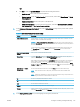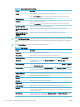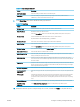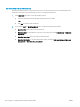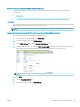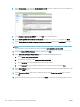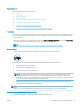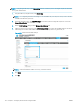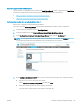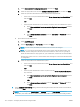HP LaserJet Enterprise, HP LaserJet Managed, HP PageWide Enterprise, HP PageWide Managed - Configuration Guide using the Embedded Web Server (EWS)
FutureSmart 4
Use the following steps for FutureSmart 4.
●
Introduction
●
Before you begin
●
Step one: Congure the Network Identication settings
●
Step two: Congure the Scan to Email feature
●
Step three: Congure the Quick Sets (optional)
●
Step four: Set up Scan to Email to use Oce 365 Outlook (optional)
Introduction
The printer has a feature that enables it to scan a document and send it to one or more email addresses. To use
this scan feature, the printer must be connected to a network; however, the feature is not available until it has
been congured.
There are two methods for conguring Scan to Email, the Scan to Email Setup Wizard for basic and Email Setup
for advanced. Use the following information to set up the Scan to Email feature.
View a video on how to set up the Scan to Email feature on FutureSmart 4 printers
Before you begin
To set up the Scan to Email feature, the printer must have an active network connection.
Administrators need the following information before beginning the conguration process.
● Administrative access to the printer
● DNS sux (e.g., companyname.com)
● SMTP server (e.g., smtp.mycompany.com)
NOTE: If you do not know the SMTP server name, SMTP port number, or authentication information,
contact the email/Internet service provider or system administrator for the information. SMTP server
names and port names are typically found by doing an Internet search. For example, use terms like "Gmail
smtp server name" or "Yahoo smtp server name" to search.
● SMTP server authentication requirements for outgoing email messages, including the user name and
password used for authentication, if applicable.
NOTE: Consult your email service provider's documentation for information on digital sending limits for your
email account. Some providers may temporarily lock your account if you exceed your sending limit.
Step one: Congure the Network Identication settings
Use the following steps to congure the Network Identication settings.
ENWW Congure scanning and digital sending 151