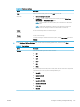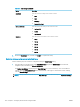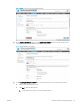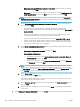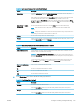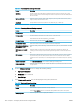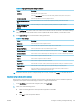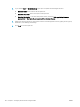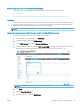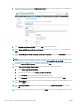HP LaserJet Enterprise, HP LaserJet Managed, HP PageWide Enterprise, HP PageWide Managed - Configuration Guide using the Embedded Web Server (EWS)
Table 6-26 Signing and Encryption settings (continued)
Feature Description
Encryption Select whether to encrypt the email.
Select the User editable check box to make this setting editable at the printer control panel.
Encryption Algorithm Select the algorithm to use for encrypting the email.
Attribute for Recipient Public
Key
Enter which attribute to use to retrieve the recipient’s public key certicate from LDAP.
Use the recipient public key
certicate to verify the
recipient
Select this setting to use the recipient’s public key certicate to verify the recipient.
8. In the Notication area, select when users will receive notications about sent emails. The default setting is
using the signed in user's email address. If the recipient email address is blank, no notication is sent.
9. In the Scan Settings area, set the default scanning preferences.
Table 6-27 Scan Settings
Feature Description
Original Size Select the page size of the original document.
Original Sides Select whether the original document is single-sided or double-sided.
Optimize Text/Picture Select to optimize the output of a particular type of content.
Content Orientation Select the way the content of the original document is placed on the page: Portrait or Landscape.
Background Cleanup Select a value to remove faint images from the background or to remove a light background color.
Darkness Select a value to adjust the darkness of the le.
Contrast Select a value to adjust the contrast of the le.
Sharpness Select a value to adjust the sharpness of the le.
Image Preview Select whether to require or make optional a displayed preview of the job or to disable a preview.
Cropping Options Select whether or not to allow a job to be cropped and the type of cropping option.
Erase Edges Select this setting to specify the width of edge margins to be erased, in either inches or
millimeters, for the front side and back side of a job.
10. Review the selected options to verify that they are accurate, and then click Apply to complete the setup.
Step three: Congure the Quick Sets (optional)
Quick Sets are optional short-cut jobs that can be accessed on the main Home screen or within the Quick Sets
application at the printer. Use the following procedure to congure the Quick Sets.
1. In the Email Setup area of the left navigation pane, click Quick Sets.
2. Select one of the following options:
● Select an existing Quick Set under Quick Sets Application in the table.
-OR-
● Click Add to start the Quick Set Wizard.
ENWW Congure scanning and digital sending 161