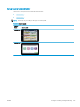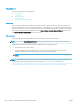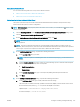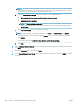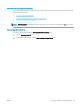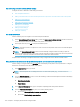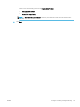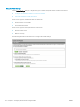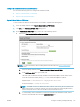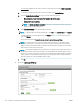HP LaserJet Enterprise, HP LaserJet Managed, HP PageWide Enterprise, HP PageWide Managed - Configuration Guide using the Embedded Web Server (EWS)
Set up Save to Network Folder
Use one of the following methods to set up Save to Network Folder.
●
Method one: Use the Save to Network Folder Wizard
●
Method two: Use Scan to Network Folder Setup
Method one: Use the Save to Network Folder Wizard
This option opens the setup wizard that is in the HP Embedded Web Server (EWS) for the printer. The setup
wizard includes the options for basic conguration.
NOTE: Before you begin: To display the printer's IP address or host name, touch the Network button on the
printer's control panel.
1. Click the Scan/Digital Send tab. The E-mail and Save to Network Folder Quick Setup Wizards dialog opens.
2. Click the Save to Network Folder Quick Set Wizard link.
3. On the Add or Remove a Save to Network Folder Quick Set dialog, click Add.
NOTE: Quick Sets are short-cut jobs that can be accessed on the printer Home screen or within the Quick
Sets application.
NOTE: The Save to Network Folder feature can be minimally congured without creating a quick set.
However, without the quick set, users must enter the destination folder information at the control panel for
each scan job. A quick set is required to include Save to Network Folder metadata.
4. On the Add Folder Quick Set dialog, complete the following information:
a. In the Quick Set Title eld, type a title.
NOTE: Name the Quick Set something that users can understand quickly (e.g., "Scan and save to a
folder").
b. From the Button Location drop-down, select one of the following options to indicate where the Quick
Set button will display on the product control panel:
● Quick Sets Application
● Home Screen
c. In the Quick Set Description eld, type a description explaining what the Quick Set will save.
d. Click Next.
5. On the Congure Destination Folder dialog, complete the following information:
a. In the UNC Folder Path eld, type a folder path where the scan will go.
The folder path can either be the fully-qualied domain name (FQDN) or the IP address of the server.
Be sure that the folder path (e.g., \scans) follows the FQDN or IP address.
FQDN example: \\servername.us.companyname.net\scans
IP address example: \\16.88.20.20\scans
ENWW Congure scanning and digital sending 167