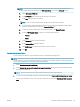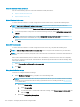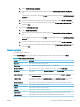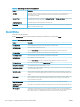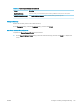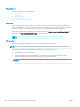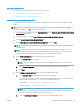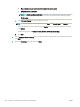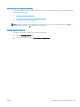HP LaserJet Enterprise, HP LaserJet Managed, HP PageWide Enterprise, HP PageWide Managed - Configuration Guide using the Embedded Web Server (EWS)
FutureSmart 4
Use the following steps for FutureSmart 4.
●
Introduction
●
Before you begin
●
Set up Scan to Network Folder
Introduction
This document explains how to enable and congure the Scan to Network Folder function. The printer has a
feature that enables it to scan a document and save it to a network folder. To use this scan feature, the printer
must be connected to a network; however, the feature is not available until it has been congured.
There are two methods for conguring Scan to Network Folder, the Save to Network Folder Setup Wizard for
basic setup and Save to Network Folder Setup for advanced setup.
View a video on how to set up the Scan to Network feature on FutureSmart 4 printers
Before you begin
Have the following items available before you set up the Scan to Network feature.
NOTE: To set up the Scan to Network Folder feature, the printer must have an active network connection.
Administrators need the following items before beginning the conguration process.
● Administrative access to the printer.
● The fully-qualied domain name (FQDN) (e.g., \\servername.us.companyname.net\scans) of the
destination folder OR the IP address of the server (e.g., \\16.88.20.20\scans).
NOTE: The use of the term "server" in this context refers to the computer where the shared folder
resides.
180 Chapter 6 Congure printer features using the EWS ENWW