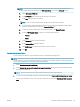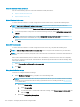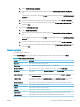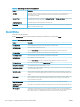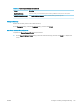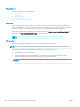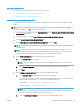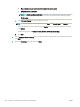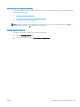HP LaserJet Enterprise, HP LaserJet Managed, HP PageWide Enterprise, HP PageWide Managed - Configuration Guide using the Embedded Web Server (EWS)
Set up Scan to Network Folder
Use one of the following methods to set up Scan to Network Folder.
●
Method one: Use the Scan to Network Folder Wizard
●
Method two: Use Scan to Network Folder Setup
Method one: Use the Scan to Network Folder Wizard
Use this option for basic conguration of the Save to Network Folder feature using the Scan to Network Folder
wizard.
NOTE: Before you begin: To display the printer's IP address or host name, touch the Information icon , and
then touch the Network icon on the printer's control panel.
1. Using the EWS top navigation tabs, click Scan/Digital Send tab. The Email and Scan to Network Folder Quick
Setup Wizards dialog opens.
2. In the left navigation pane, click Email and Scan to Network Folder Quick Setup Wizards.
3. Click the Save to Network Folder Quick Set Wizard link.
4. On the Add or Remove a Save to Network Folder Quick Set dialog, click Add.
NOTE: Quick Sets are shortcut jobs that can be accessed on the printer Home screen or within the Quick
Sets application.
NOTE: The Save to Network Folder feature can be minimally congured without creating a quick set.
However, without the Quick Set, users must enter the destination folder information at the control panel
for each scan job. A quick set is required to include Save to Network Folder metadata.
5. On the Add Folder Quick Set dialog, complete the following information:
a. In the Quick Set Title eld, type a title.
NOTE: Name the Quick Set something that users can understand quickly (e.g., "Scan and save to a
folder").
b. In the Quick Set Description eld, type a description explaining what the Quick Set will save.
c. Click Next.
6. On the Congure Destination Folder dialog, complete the following information:
a. In the UNC Folder Path eld, type a folder path where the scan will go.
The folder path can either be the fully-qualied domain name (FQDN) or the IP address of the server.
Be sure that the folder path (e.g., \scans) follows the FQDN or IP address.
FQDN example: \\servername.us.companyname.net\scans
IP address example: \\16.88.20.20\scans
NOTE: The FQDN can be more reliable than the IP address. If the server gets its IP address via DHCP,
the IP address can change. However, the connection with an IP address might be faster because the
printer does not need to use DNS to nd the destination server.
b. From the Authentication Settings drop-down, select one of the following options:
ENWW Congure scanning and digital sending 181