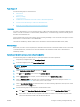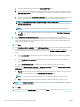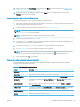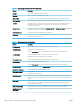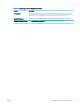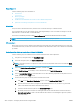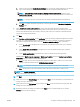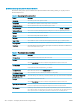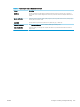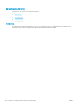HP LaserJet Enterprise, HP LaserJet Managed, HP PageWide Enterprise, HP PageWide Managed - Configuration Guide using the Embedded Web Server (EWS)
c. Paste the SharePoint folder path into the SharePoint® Path: eld.
d. By default, the printer overwrites an existing le that has the same le name as the new le. Clear
Overwrite existing les so that a new le with the same name as an existing le is given an updated
time/date stamp.
e. Select an option from the Authentication Settings drop-down menu. Select whether it is necessary to
sign in to the SharePoint site with credentials, or store the credentials within the Quick Set.
NOTE: Use credentials of user to connect after Sign In at the control panel is selected in the
Authentication Settings drop-down menu, the logged-in user must have permissions to write to the
specied SharePoint site.
NOTE: For security purposes, the printer does not display credentials entered in the Quick Set
Wizard.
f. Click OK to complete the SharePoint path setup and navigate back to the SharePoint Destination
Settings page.
9. Select Verify folder access prior to job start to ensure that the SharePoint folder specied as the
destination folder is accessible each time the Quick Set is used. If this option is not selected, jobs can be
saved to the SharePoint folder more quickly. However, if this option is not selected and the SharePoint
folder is inaccessible the job will fail.
10. Click Next.
11. Set a Condition on Which to Notify: on the Notication Settings page. This setting congures the Quick Set
to either not notify, or to send email messages or print a summary page if a job either completes
successfully or fails. Select one of the following options from the Condition on Which to Notify: drop-down
menu:
● Select Do not notify for the Quick Set to not perform any notication action when a job completes
successfully or fails.
● Select Notify when job completes for the Quick Set to send a notication when a job completes
successfully.
● Select Notify only if job fails for the Quick Set to send a notication only when a job fails.
Selecting either Notify when job completes or Notify only if job fails requires the Method Used to Deliver
Notication: to be set. Select from the following options:
● E-mail: Use this option to send an email when the selected notication condition occurs. This option
requires a valid email address in the Notication E-mail Address: eld.
NOTE: To use the email notication feature, rst congure the email feature on the printer.
● Print: Use this option to print the notication when the selected notication condition occurs.
NOTE: Select Include Thumbnail for either notication option to include a thumbnail image of the rst
page of the scanned page of the job.
12. Click Next.
13. Select options from the Scan Settings page, and then click Next. For more information, see Table 6-34 Scan
settings for Save to SharePoint on page 197.
196 Chapter 6 Congure printer features using the EWS ENWW