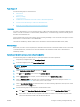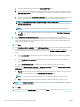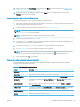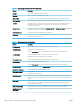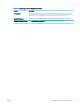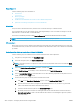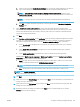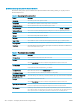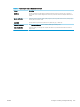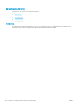HP LaserJet Enterprise, HP LaserJet Managed, HP PageWide Enterprise, HP PageWide Managed - Configuration Guide using the Embedded Web Server (EWS)
Table 6-34 Scan settings for Save to SharePoint (continued)
Feature Description
Contrast Select a value to adjust the contrast of the le.
Sharpness Select a value to adjust the sharpness of the le.
Image Preview Select whether to require or make optional a displayed preview of the job or to disable a preview.
Cropping Options Select whether or not to allow a job to be cropped and the type of cropping option.
Job Build Select this setting to combine several sets of original documents into one email attachment. Also, use
this setting to scan an original document that has more pages than the document feeder can
accommodate at one time.
Automatic Tone Select this setting to set to automatic the Darkness, Contrast, and Background cleanup settings, which
then makes these settings unavailable on this page.
Multi-feed Detection Select this setting to enable detection of multi-feed jobs.
Erase Edges Select this setting to specify the width of edge margins to be erased, in either inches or millimeters, for
the front side and back side of a job.
Table 6-35 File settings for Save to SharePoint
Feature Description
File Name Prex Set the default le name prex used for les saved to a network folder.
Default File Name Default le name for the le to be saved.
Select the User editable check box to make this setting editable at the product control panel.
File Name Sux Set the default le name sux used for les saved to a network folder.
Duplicate lename sux default [lename]_YYYYMMDDT
File Number Format Select a le name format for when the job is divided into multiple les.
Default File Type Select the le format for the saved le.
Select the User editable check box to make this setting editable at the product control panel.
File Name Preview Enter a le name, and then click the Update Preview button.
Default Color Preference Select whether the le is in black & white or in color.
Default Output Quality Select the quality for the le. Higher-quality images require a larger le size than lower-quality images,
and they take more time to send.
Default Resolution Set the resolution for the le. Higher resolution images have more dots per inch (dpi), so they show
more detail. Lower resolution images have fewer dots per inch and show less detail, but the le size is
smaller.
Compression Specify if the le uses Normal or High compression when saving a scanned document as a PDF or XPS
le. If compression is set to High, the scanned le is smaller, but the scanning process might take
longer than Normal compression.
Black TIFF Compression Select the black TIFF compression algorithm to be used to compress the generated TIFF le.
Color/Grayscale TIFF
Compression
Select the color/grayscale TIFF compression algorithm to be used to compress the generated TIFF le.
198 Chapter 6 Congure printer features using the EWS ENWW