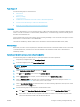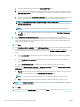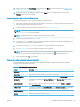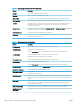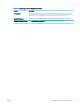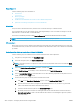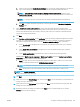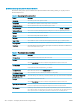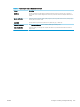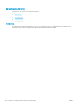HP LaserJet Enterprise, HP LaserJet Managed, HP PageWide Enterprise, HP PageWide Managed - Configuration Guide using the Embedded Web Server (EWS)
Quick Set scan settings and options for Scan to SharePoint
Review the settings and options available in the Quick Set Wizard when adding, editing, or copying a Scan to
SharePoint Quick Set.
Table 6-36 Scan settings for Scan to SharePoint
Feature Description
Original Size Select the page size of the original document.
Original Sides Select whether the original document is single-sided or double-sided.
Optimize Text/Picture Select to optimize for the output of a particular type of content.
Content Orientation Select the way the content of the original document is placed on the page: Portrait or Landscape.
Background Cleanup Select a value to remove faint images from the background or to remove a light background color.
Darkness Select a value to adjust the darkness of the le.
Contrast Select a value to adjust the contrast of the le.
Sharpness Select a value to adjust the sharpness of the le.
Image Preview Select whether to require or make optional a displayed preview of the job or to disable a preview.
Cropping Options Select whether or not to allow a job to be cropped and the type of cropping option.
Erase Edges Select this setting to specify the width of edge margins to be erased, in either inches or millimeters, for
the front side and back side of a job.
Table 6-37 File settings for Scan to SharePoint
Feature Description
File Name Prex Set the default le name prex used for les to be saved.
File Name Default le name for the le to be saved.
Select the User editable check box to make this setting editable at the printer control panel.
File Name Sux Set the default le name sux used for les to be saved.
Duplicate lename sux default [lename]_YYYYMMDDT
File Name Preview Enter a le name, and then click the Update Preview button.
File Numbering Format Select a le name format for when the job is divided into multiple les.
Add numbering when job has
just one le (ex. _1–1)
Select this setting to add numbering to a le name when the job is only one le instead of multiple les.
File Type Select the le format for the saved le.
Select the User editable check box to make this setting editable at the printer control panel.
High Compression (smaller le) Select this setting to compress the scanned le, which reduces the le size. However, the scanning
process for a High compression le might take longer than for a Normal compression le.
PDF encryption If the le type is PDF, then this option encrypts the output PDF le. A password must be specied as
part of the encryption. The same password must be used to open the le. The user will be prompted to
enter a password prior to scanning their job if one has not been set prior to starting the scan.
202 Chapter 6 Congure printer features using the EWS ENWW