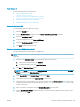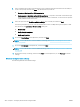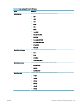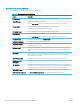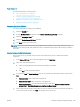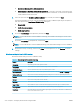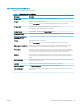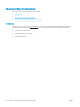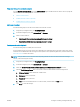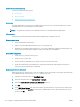HP LaserJet Enterprise, HP LaserJet Managed, HP PageWide Enterprise, HP PageWide Managed - Configuration Guide using the Embedded Web Server (EWS)
FutureSmart 3
Use the following steps for FutureSmart 3.
●
Step one: Enable Save to USB
●
Step two: Create a Save to USB Quick Set (optional)
●
Default scan settings for Save to USB setup
●
Default le settings for Save to USB Setup
Step one: Enable Save to USB
Use the following steps to enable Save to USB.
1. Select the Security tab.
2. Scroll to Hardware Ports and make sure that Enable Host USB plug and play is enabled.
3. Select the Scan/Digital Send tab.
4. In the left navigation pane, click Save to USB Setup.
5. Select the Enable Save to USB check box.
6. Click Apply at the bottom of the page.
Step two: Create a Save to USB Quick Set (optional)
Use the following steps to create a Save to USB Quick Set.
NOTE: Quick Sets are short-cut jobs that can be accessed on the printer Home screen or within the Quick Sets
application.
1. Navigate to the Quick Sets Setup area of the EWS using the following steps:
a. Using the top navigation tabs, click General.
b. In the left navigation pane, click Quick Sets Setup.
2. Click Add. The Quick Set Wizard opens.
NOTE: Click Cancel on any page of the Quick Set Wizard to cancel the current changes, exit the Quick Set
Wizard, and return to the Quick Sets Setup page.
3. Select Save to USB for the Quick Set Type, and then click Next.
4. Enter a title for the Quick Set in the Quick Set Title (required) eld.
5. Select the location for the Quick Set to appear on the printer from the Button Location drop-down list. This
setting determines whether the Quick Set displays on the Home screen or within the Quick Sets area on the
printer control panel.
6. Enter a description of the Quick Set in the Quick Set Description (required) eld.
7. Select a Quick Set Start Option to determine what occurs after selecting a Quick Set on the printer control
panel, and then click Next.
ENWW Congure scanning and digital sending 205