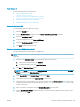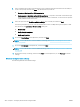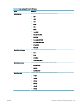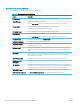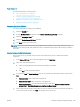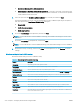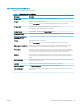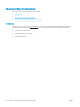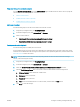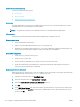HP LaserJet Enterprise, HP LaserJet Managed, HP PageWide Enterprise, HP PageWide Managed - Configuration Guide using the Embedded Web Server (EWS)
Default le settings for Save to USB Setup
Review the default le settings for Save to USB Setup.
Table 6-39 File settings for Save to USB Setup:
Feature Description
File Name Prex Set the default le name prex used for les saved to a network folder.
Default File Name Default le name for the le to be saved.
Select the User editable check box to make this setting editable at the product control panel.
File Name Sux Set the default le name sux used for les saved to a network folder.
Duplicate lename sux default [lename]_YYYYMMDDT
File Number Format Select a le name format for when the job is divided into multiple les.
Default File Type Select the le format for the saved le.
Select the User editable check box to make this setting editable at the printer control panel.
File Name Preview Enter a le name, and then click the Update Preview button.
Default Color Preference Select whether the le is in black & white or in color.
Default Output Quality Select the quality for the le. Higher-quality images require a larger le size than lower-quality images,
and they take more time to send.
Default Resolution Set the resolution for the le. Higher resolution images have more dots per inch (dpi), so they show
more detail. Lower resolution images have fewer dots per inch and show less detail, but the le size is
smaller.
Compression Specify if the le uses Normal or High compression when saving a scanned document as a PDF or XPS
le. If compression is set to High, the scanned le is smaller, but the scanning process might take
longer than Normal compression.
Black TIFF Compression Select the black TIFF compression algorithm to be used to compress the generated TIFF le.
Color/Grayscale TIFF
Compression
Select the color/grayscale TIFF compression algorithm to be used to compress the generated TIFF le.
PDF encryption If the le type is PDF, then this option encrypts the output PDF le. A password must be specied as
part of the encryption. The same password must be used to open the le. The user will be prompted to
enter a password prior to scanning their job if one has not been set prior to pressing start.
Disable OCR le types Select this setting to prevent OCR le types from being available from the printer control panel.
Enable Blank Page Suppression If the Enable Blank Page Suppression option is enabled, blank pages will be ignored.
208 Chapter 6 Congure printer features using the EWS ENWW