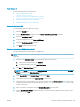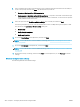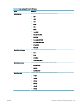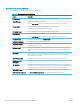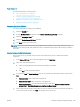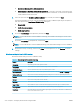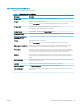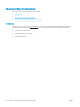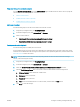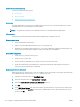HP LaserJet Enterprise, HP LaserJet Managed, HP PageWide Enterprise, HP PageWide Managed - Configuration Guide using the Embedded Web Server (EWS)
● Save at root directory of the USB storage device
● Create or place in this folder on the USB Storage Device — The path to the folder on the USB storage
device must be specied when using this le location option. A backslash \ must be used to separate
folder\subfolder names in the path.
5. Select an option from the Condition on Which to Notify: drop-down list, and then click Next.
This setting determines if, or how, users are notied when a Scan To USB Drive Quick Set job completes or
fails. The options for the Condition on Which to Notify: setting are:
● Do not notify
● Notify when job completes
● Notify only if job fails
6. Choose the Scan Settings for the Quick Set, and then click Next.
NOTE: For more information on the available scan settings, see “Default scan settings for Scan to USB
Drive setup.”
7. Choose the File Settings for the Quick Set, and then click Next.
NOTE: For more information on the available le settings, see “Default le settings for Scan to USB Drive
setup”
8. Review the summary of settings, and then click Finish to save the Quick Set, or click Previous to edit the
settings.
Default scan settings for Scan to USB Drive setup
Review the default settings for Scan to USB Drive setup.
Table
6-40 Scan settings for Scan to USB Drive setup
Feature Description
Original Size Select the page size of the original document.
Original Sides Select whether the original document is single-sided or double-sided.
Optimize Text/Picture Select to optimize for the output of a particular type of content.
Content Orientation Select the way the content of the original document is placed on the page: Portrait or Landscape.
Background Cleanup Select a value to remove faint images from the background or to remove a light background color.
Darkness Select a value to adjust the darkness of the le.
Contrast Select a value to adjust the contrast of the le.
Sharpness Select a value to adjust the sharpness of the le.
Image Preview Select whether to require or make optional a displayed preview of the job or to disable a preview.
Cropping Options Select whether or not to allow a job to be cropped and the type of cropping option.
Erase Edges Select this setting to specify the width of edge margins to be erased, in either inches or millimeters, for
the front side and back side of a job.
210 Chapter 6 Congure printer features using the EWS ENWW