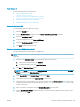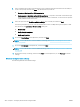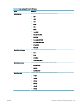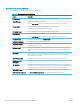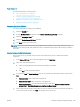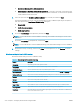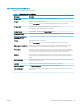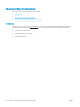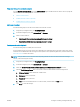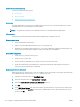HP LaserJet Enterprise, HP LaserJet Managed, HP PageWide Enterprise, HP PageWide Managed - Configuration Guide using the Embedded Web Server (EWS)
Step one: Set up the network contacts
Use the Network Contacts Setup area of the Address Book page to enable network contacts and to specify the
search methods for locating network contacts.
●
Set the search method
●
Enable personal contacts (optional)
●
Enable network contacts (optional)
Set the search method
Use the following steps to set the search method for network contacts.
1. Using the top navigation tabs, click Scan/Digital Send.
2. In the left navigation pane, click Address Book or Contacts.
3. Select a search method:
● Quick Search (Find matches beginning with the search string.)
● Detailed Search (Find matches containing the search string.)
Enable personal contacts (optional)
Use the following steps to enable personal contacts.
Access individual users' personal contacts from their Microsoft Exchange Server personal contacts lists. These
addresses are available when the user signs in at the printer control panel using Windows, and then selects the
Personal Contacts address book view.
NOTE: If any problems are encountered when importing address books from newer Microsoft Exchange
servers, contact HP support for help.
1. Using the top navigation tabs, click Scan/Digital Send.
2. In the left navigation pane, click Address Book or Contacts.
3. Select the Enable Personal Contacts (when users sign in to Windows at the device) check box.
4. Click the Test Exchange Server button to test the connection with the Microsoft Exchange Server.
a. Windows Domain: Enter a Windows domain name.
b. User name: Enter a username
c. Password: Enter a password
d. Test: Enter at least three letters of a contact name, and then click the Test button
5. Click Apply to save the settings.
ENWW Congure scanning and digital sending 213