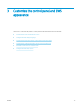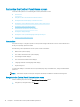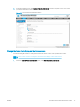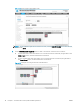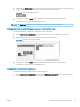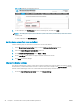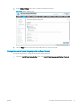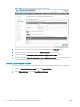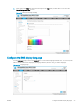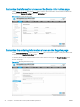HP LaserJet Enterprise, HP LaserJet Managed, HP PageWide Enterprise, HP PageWide Managed - Configuration Guide using the Embedded Web Server (EWS)
Customize the Control-Panel Home screen
Learn about the options for customizing the control-panel Home screen.
●
Introduction
●
Navigate to the Control Panel Customization menu
●
Change the items that display on the Home screen
●
Change the order in which the items appear on the Home screen
●
Change the Home screen background
●
Set the Home screen font color and eect
●
Change the display settings
●
Change the control-panel language and keyboard layout
●
Create a custom welcome screen
Introduction
It is quick and easy to congure a printer's control panel. Congure the Home screen to save both time and
money on frequently-performed tasks.
The following control-panel Home screen options can be customized:
● Which menu options display
● The order in which the menu options display
● The background that displays.
● The connection information that displays
● Language selection and languages that display
● Keyboard layouts
To restrict the ability to customize the control-panel display only to administrators, assign an administrator
password.
NOTE: This feature requires JavaScript®. Verify that JavaScript is enabled for the browser being used.
Navigate to the Control Panel Customization menu
Use the following steps to locate the Control Panel Customization menu.
1. Using the top navigation tabs, click General.
16 Chapter 3 Customize the control panel and EWS appearance ENWW