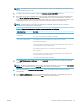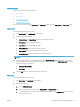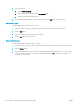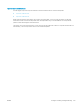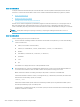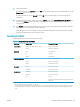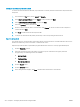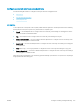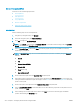HP LaserJet Enterprise, HP LaserJet Managed, HP PageWide Enterprise, HP PageWide Managed - Configuration Guide using the Embedded Web Server (EWS)
NOTE: If the LDAP server you want to use is not in this list, contact your administrator and obtain the IP
address and the attribute codes.
6. To enable a secure (SSL) connection, select the Use a secure connection (SSL) check box.
7. If the LDAP server requires authentication, select the appropriate authentication type for the LDAP server
in the Server Authentication Requirements area. Depending on the type of authentication, some of the
other elds in this area might not be available, because they are not required. Enter the information for the
required elds. Make sure to use the exact names that match the settings for the LDAP server.
NOTE: For individual users who sign in using Windows credentials, select the option to use those
credentials for the LDAP server authentication.
Table 6-42 Types of authentication for the printer to communicate with the LDAP server
Authentication type Description
Server does not require
authentication
The server does not require user credentials to access the LDAP database.
The option to use the MFP user credentials is unavailable.
Server requires authentication Use credentials of user to connect after Sign on at the printer control panel.
Windows Negotiated (SPNEGO):
The server requires user credentials to access the LDAP database, and it encrypts passwords
and credentials that are sent across the network.
The domain eld and the option to use the MFP user credentials are enabled.
Simple Credentials:
The server requires user credentials to access the LDAP database, but the password is not
encrypted when it is sent across the network.
The username and password elds are enabled.
8. In the LDAP Database Search Settings area, click Auto Find to browse for the point to begin searching the
database.
NOTE: By default, Active Directory attributes are used. If these attributes do not work, try the Use Custom
Attributes option, and then click the Auto Find button to nd the correct attributes.
9. Select the appropriate Source for Attribute Names option. The attributes elds should be populated
automatically.
10. In the Test for LDAP Retrieval area, test the LDAP retrieval by entering part of an attribute value, such as
part of the recipient's name, and then clicking Test. Use at least three characters.
ENWW Congure scanning and digital sending 215