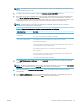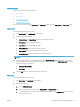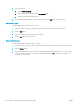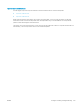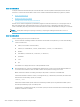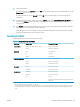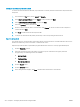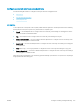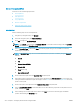HP LaserJet Enterprise, HP LaserJet Managed, HP PageWide Enterprise, HP PageWide Managed - Configuration Guide using the Embedded Web Server (EWS)
Address Book tasks
Learn how to perform Address Book tasks.
●
Add a contact
●
Add a group
●
Edit a contact or group
●
Delete a contact or group
Add a contact or group by clicking Add Contact or Add Group, which opens the Add Contact or Add Group page.
Add a contact
Use the following steps to add a contact.
1. Click Add Contact. The Add Contact page displays.
2. Complete the following elds:
● Contact Name or Display Name: Enter a contact name (required)
● First Name: Enter a rst name (optional)
● Last Name: Enter a last name (optional)
● Phone Number: Enter a phone number (optional)
● Fax Number: Enter the fax number (may be required)
● E-mail Address: Enter an e-mail address (may be required)
NOTE: An e-mail address, fax number, or network folder must be entered for a contact.
3. If using a network folder for scan/digital send, click the Network Folder check box and set up one of the
following folder options: is selected and, add the UNC path to the folder in the UNC Folder Path eld using
the following form: \\host\share.
● Standard shared folder
● FTP folder
4. Click the OK button to save the new contact to the printer.
Add a group
Use the following steps to add a group.
1. Click Add Group. The Add Group page displays.
2. Add an e-mail group:
a. Select Add Email Group.
b. Enter a name for the new group in the Group Name or Display Name eld.
c. To add a member to the group, either enter their email address in the Add Member eld, or add them
from an address book.
ENWW Congure scanning and digital sending 217