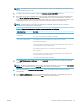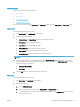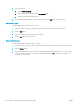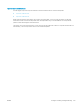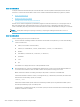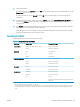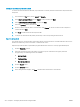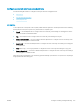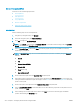HP LaserJet Enterprise, HP LaserJet Managed, HP PageWide Enterprise, HP PageWide Managed - Configuration Guide using the Embedded Web Server (EWS)
Add and manage Quick Sets
Learn how to add and manage Quick Sets.
●
Add a Quick Set
●
Edit a Quick Set
●
Copy a Quick Set
●
Remove a Quick Set
●
Quick Set settings and options
Add a Quick Set
Use the following steps to add a new Quick Set.
1. Using the top navigation tabs, click General.
2. In the left navigation pane, click Quick Sets Setup.
3. Click Add to begin the Quick Set Wizard.
NOTE: Click Cancel on any page of the Quick Set Wizard to cancel the current changes, exit the Quick Set
Wizard, and return to the Quick Sets Setup page.
4. Select a Quick Set Type, and then click Next. The following Quick Set types are available for selection,
depending on your printer:
NOTE: A Quick Set Type only needs to be determined when a quick set is created by using the General
EWS tab.
● E-mail
● Fax
● Save to Network Folder
● Save to USB
● Copy (MFPs only)
● Scan to SharePoint®
5. Enter a title for the Quick Set in the Quick Set Title (required) eld.
6. Select the location for the quick set to appear on the printer from the Button Location drop-down list. This
setting determines whether the Quick Set displays on the Home screen or within the Quick Sets area on the
printer control panel.
7. Enter a description of the Quick Set in the Quick Set Description (required) eld.
8. Select a Quick Set Start Option to determine what occurs after selecting a Quick Set on the printer control
panel, and then click Next.
9. Select settings and complete tasks in the wizard. Click Next to proceed to the next page of available
options until reaching the Summary page.
224 Chapter 6 Congure printer features using the EWS ENWW