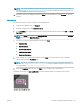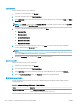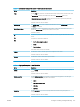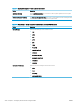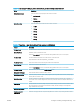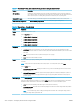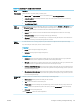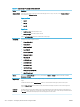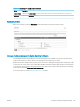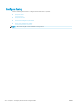HP LaserJet Enterprise, HP LaserJet Managed, HP PageWide Enterprise, HP PageWide Managed - Configuration Guide using the Embedded Web Server (EWS)
NOTE: The settings available in the Quick Set Wizard vary by the type of Quick Set being added. Refer to
the tables in Quick Set settings and options on page 117 to see the available settings and options for each
type of Quick Set.
10. Review the summary of settings, and then click Finish to save the Quick Set, or click Previous to edit the
settings.
Edit a Quick Set
Use the following steps to edit the settings of an existing Quick Set.
1. Using the top navigation tabs, click General.
2. In the left navigation pane, click Quick Sets Setup.
3. In the Quick Sets area, click the check box next to the appropriate Quick Set, and then click Edit. The Quick
Set Wizard opens.
NOTE: Click Cancel on any page of the Quick Set Wizard to cancel the current changes, exit the Quick Set
Wizard, and return to the Quick Sets Setup page.
4. If necessary, modify the following settings, and then click Next:
● Quick Set Title
● Button Location
● Control Panel location
● Quick Set Description
● Quick Set Start Option
5. Select settings and complete tasks in the wizard. Click Next to proceed to the next page of available
options until reaching the Summary page.
NOTE: The settings available in the Quick Set Wizard vary by the type of Quick Set being edited. Refer to
the tables in Quick Set settings and options on page 117 to see the available settings and options for each
type of Quick Set.
6. Review the Summary page, and then click Finish to save changes made to the Quick Set.
Following is an example of a Scan to USB Drive icon, which displays after that quick set has been created.
ENWW Congure scanning and digital sending 225