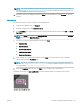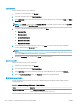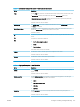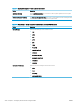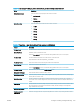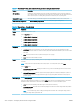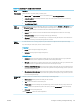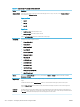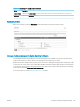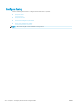HP LaserJet Enterprise, HP LaserJet Managed, HP PageWide Enterprise, HP PageWide Managed - Configuration Guide using the Embedded Web Server (EWS)
Table 6-47 File settings — Email, Save to Network Folder, and Save to USB Quick Sets (continued)
Feature Description
PDF encryption If the le type is PDF, then this option encrypts the output PDF le. A password must be specied as
part of the encryption. The same password must be used to open the le. The user will be prompted to
enter a password prior to scanning their job if one has not been set prior to pressing start.
Disable OCR le types Select this setting to prevent OCR le types from being available from the product control panel.
Enable Blank Page Suppression If the Enable Blank Page Suppression option is enabled, blank pages will be ignored.
Table 6-48 Copy settings — Copy Quick Sets
Option Description
Copies Set the default number of copies.
Sides Select a Copy Sides option:
● 1-sided original, 1-sided output
● 2-sided original, 2-sided output
● 1-sided original, 2-sided output
● 2-sided original, 1-sided output
Color/Black Specify whether copies are printed in color or in black and white:
● Auto Detect: Prints color documents in color (for printers that support color copying), and black and white
documents in black and white. For mixed documents, the printer will determine whether to print in color or black
and white.
● Color: Prints documents in color (for printers that support color copying).
● Black: Prints documents in black and white.
Collate For printers that support print-job nishing, each set of copied pages are assembled in the same order as the original
document.
NOTE: If the printer has a stapler installed, select a staple option. To not staple the copies, select None.
Select a Collate option.
● Collate on (Sets in page order): If making more than one copy, select to assemble pages in the correct order for
each set of copies.
● Collate o (Pages grouped): Select to group the same pages together. For example, if making ve copies of an
original document that has two pages, all ve rst pages are grouped together and all ve second pages are
grouped together.
Reduce/Enlarge Use the Reduce/Enlarge feature to scale the size of the document up or down.
Select one of the predened percentages, or touch the Scaling eld, and enter a percentage between 25 and 400 for
the atbed scanner and between 25 and 200 for the document feeder. You can also select these options:
● Auto: The printer automatically scales the image to t the paper size in the tray.
● Auto Include Margins: The printer reduces the image slightly to t the entire scanned image within the printable
area on the page.
NOTE: To reduce the image, select a scaling percentage that is less than 100. To enlarge the image, select a
scaling percentage that is greater than 100.
230 Chapter 6 Congure printer features using the EWS ENWW