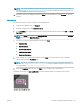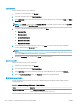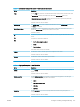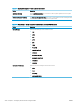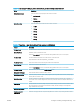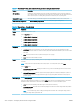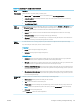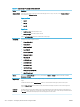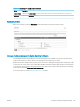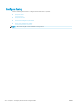HP LaserJet Enterprise, HP LaserJet Managed, HP PageWide Enterprise, HP PageWide Managed - Configuration Guide using the Embedded Web Server (EWS)
Table 6-48 Copy settings — Copy Quick Sets (continued)
Option Description
Paper Selection Select which tray to use when printing or making copies:
● Manually feed: The Paper Selection option is automatically set to Tray 1: Any Type, Any Size
● Automatically Detect: Automatically matches the paper size of the original to a paper size in one of the trays
● Tray 1: Any Type, Any Size
● Tray 2: Plain, Letter (8.5x11)
Image
Adjustment
Use the settings to improve the overall quality of the copy. For example, adjust the Darkness and Sharpness, and use
the Background Cleanup setting to remove faint images from the background or to remove a light background color.
● Darkness: Adjust to increase or decrease the amount of white and black in the colors
● Contrast: Adjust to increase or decrease the dierence between the lightest and darkest color on the page
● Background Cleanup: Adjust if you are having trouble copying a faint image
● Sharpness: Adjust to sharpen or soften the image. For example, increasing the sharpness could make text look
clearer, but decreasing it could make photographs look smoother.
Content
Orientation
For some features to work correctly, specify the way the content of the original document is placed on the page.
If you are making two-sided copies, select a 2-sided format option.
Orientation:
● Portrait: The short edge of the page is along the top.
● Landscape: The long edge of the page is along the top.
2-Sided Format:
● Book-style: The back side of the original is printed right-side-up, and the back side of the copy is printed the
same way. Use this option for originals and copies that are bound along the left edge.
● Flip-style: The back side of the original is printed upside-down, and the back side of the copy is printed the same
way. Use this option for originals and copies that are to be bound along the top edge.
● Book-style original; Flip-style copy: The back side of the original is printed right-side-up, but the back side of the
copy is printed upside-down. Use this option when the original is bound along the left edge, but the copies need
to be bound along the top edge.
● Flip-style original; Book-style copy: The back side of the original is printed upside-down, but the back side of the
copy is printed right-side-up. Use this option when the original is bound along the top edge, but the copies need
to be bound along the left edge.
Optimize Text/
Picture
Select the option for how to handle output of a particular type content being printed:
● Manually adjust: Manually optimize the setting for each document
● Text: Use for documents that contain mostly text
● Printed picture: Use for line drawings and preprinted images, such as magazine clippings or pages from books
NOTE: If bands of irregular intensity print on the copies, try selecting Printed picture to improve the quality.
● Photograph: Use for photographic prints
Select an Optimize For value for the manual adjustment.
ENWW Congure scanning and digital sending 231