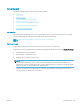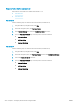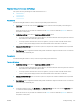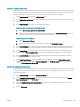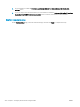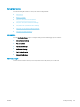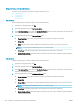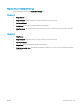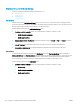HP LaserJet Enterprise, HP LaserJet Managed, HP PageWide Enterprise, HP PageWide Managed - Configuration Guide using the Embedded Web Server (EWS)
Step one: Set up the Fax Job Options
Learn how to set up the fax job options for either FutureSmart 3 or 4.
●
FutureSmart 3
●
FutureSmart 4
FutureSmart 3
Use the following steps to select the fax job options (FutureSmart 3).
1. Using the top navigation tabs, click Fax.
2. In the left navigation pane, click Fax Receive Setup.
3. In the Fax Receive Setup area, select the Enable Fax Receive check box. If this check box is not selected, the
feature is unavailable at the printer control panel.
4. Set the following features in the Fax Job Options area:
● Paper Selection: If you select a tray, the fax prints on whatever size paper is in the tray
● Output Bin
● Sides: Set this option to specify whether incoming faxes are printed on one side or two sides
NOTE: You must be an administrative user to access this setting.
● Fit to Page: Scale the incoming page to print on the size of paper in one of the trays
● Stamp Received Faxes: Select this setting to print the date, time, phone number, and page number on
every incoming fax page
FutureSmart 4
Use the following steps to select the fax job options (FutureSmart 4).
1. Using the top navigation tabs, click Fax.
2. In the left navigation pane, click Fax Receive Setup.
3. In the Fax Receive Setup area, select the Enable Fax Receive check box. If this check box is not selected, the
feature is unavailable at the printer control panel.
4. Set the following features in the Default Job Options area:
● Paper Selection: If you select a tray, the fax prints on whatever size paper is in the tray
● Output Bin
● Output Sides: Set this option to specify whether incoming faxes are printed on one side or two sides
NOTE: You must be an administrative user to access this setting.
● Fit to Page: Scale the incoming page to print on the size of paper in one of the trays
● Stamp Received Faxes: Select this setting to print the date, time, phone number, and page number on
every incoming fax page
242 Chapter 6 Congure printer features using the EWS ENWW