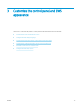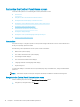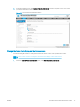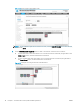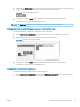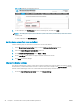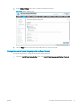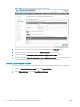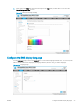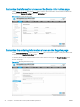HP LaserJet Enterprise, HP LaserJet Managed, HP PageWide Enterprise, HP PageWide Managed - Configuration Guide using the Embedded Web Server (EWS)
3. (Optional) In the Home Screen section, use the Folder and Conguration icons at the bottom of this section
to add a folder, move an item into a folder, or access the setup page for an item.
Figure 3-4 Folder and Conguration icons
4. FutureSmart 3: Click the Apply button at the bottom of the EWS window to save the changes.
FutureSmart 4: The updates are automatically saved.
NOTE: The Quick Sets menu item must be displayed on the Home screen to use Quick Sets.
Change the order in which the items appear on the Home screen
Use the following steps to change the order in which menu items appear.
1. On the Home Screen Customization page, click and hold the cursor over a menu item to be moved.
2. Drag the menu item to the new location, and then release the mouse button.
Figure 3-5 Example of moving a menu item
3. FutureSmart 3: Click the Apply button at the bottom of the EWS window to save the changes.
FutureSmart 4: The updates are automatically saved.
Change the Home screen background
Use the following steps to change the Home screen background.
1. On the Home Screen Customization page, locate the Wallpaper Customization section. This section shows
you which le types are supported as well as the maximum le resolution.
ENWW Customize the Control-Panel Home screen 19