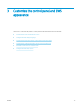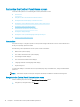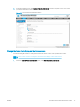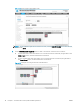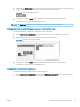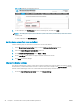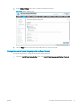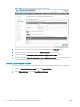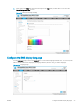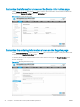HP LaserJet Enterprise, HP LaserJet Managed, HP PageWide Enterprise, HP PageWide Managed - Configuration Guide using the Embedded Web Server (EWS)
Figure 3-6 Wallpaper Customization section
2. To set wallpaper, click Set Wallpaper, browse to the image le, and then click Open.
NOTE: The wallpaper image is placed with the top-left corner of the picture in the top-left corner of the
control panel.
To clear wallpaper, click Clear Wallpaper.
Set the Home screen font color and eect
Use the following steps to set the Home screen font color and text eects.
1. On the Home Screen Customization page, locate the Wallpaper Customization section.
2. Select the Enable Wallpaper Customization check box.
3. Under Home Screen App Font Color, select Black or White.
4. Under Text Eects, select eects to apply to the text on the home screen.
5. Click Apply to save the changes.
Change the display settings
The date and time display on many control-panel screens. Information such as fax number, IP address, and HP
ePrint address, as well as instructions on how to connect to the product display in the How to Connect menu by
default. Use the following procedure to control which information displays in these areas.
1. Under the Control Panel Customization menu, click Display Settings.
20 Chapter 3 Customize the control panel and EWS appearance ENWW