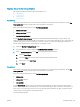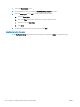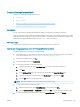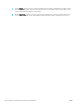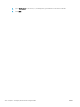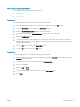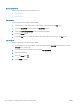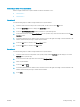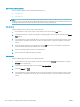HP LaserJet Enterprise, HP LaserJet Managed, HP PageWide Enterprise, HP PageWide Managed - Configuration Guide using the Embedded Web Server (EWS)
Search a speed-dial list by name
Search a speed-dial list by name for either FutureSmart 3 or 4.
●
FutureSmart 3
●
FutureSmart 4
NOTE: If you do not know the unique name of the speed dial, type a letter to select any portion of the list. For
example, to view speed-dial names that begin with the letter N, type the letter N. If no matching entries exist, a
message appears before the search shows the entry that is closest to the letter N.
FutureSmart 3
Use the following steps to search a speed-dial list by name.
1. From the Home screen on the product control panel, scroll to and touch the Fax button.
2. Touch the search button. This button looks like a magnifying glass and is located to the right of the Speed
Dials button.
3. Type the rst letters of the speed dial name to search for. As matches are found, the list at the top of the
search screen is populated. If necessary, scroll to see all the entries, or type more letters to narrow the
search.
4. Select the appropriate name from the list and touch the OK button. The speed-dial list on the main fax
screen shows the selected entry within the list of numbers.
5. Touch a speed dial number to add it to the recipients list.
6. Select or search for additional names as needed.
FutureSmart 4
Use the following steps to search a speed-dial list by name.
1. From the Home screen on the printer control panel, swipe until the Contacts app tile displays. Touch the
Contacts tile to open the app.
2. Touch the arrow in the upper left corner and select Fax Speed Dials.
3. Touch the Search icon .
4. Type the rst letters of the speed dial name to search for. As matches are found, the list at the top of the
search screen is populated. If necessary, scroll to see all the entries, or type more letters to narrow the
search.
254 Chapter 6 Congure printer features using the EWS ENWW