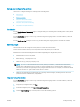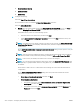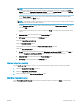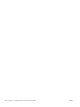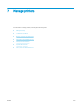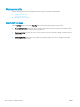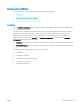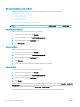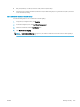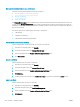HP LaserJet Enterprise, HP LaserJet Managed, HP PageWide Enterprise, HP PageWide Managed - Configuration Guide using the Embedded Web Server (EWS)
Manage the installed remote app certicates
Learn how to manage the installed remote app certicates.
●
View the details of a remote app certicate
●
Remove a certicate
●
Export a certicate
The Manage Remote Apps page is available only for printers that have FutureSmart 4 with rmware version 4.5
or later. Use the Manage Remote Apps page to install and manage the certicates for the remote apps that are
available on mobile devices. When a
certicate is installed, the remote app is added to a whitelist that allows it to
be used on the printer.
The printer supports the following import formats for certicates:
● .DER (binary)
● .CER (binary or Base64)
● .PEM (Base64, installs single certicate)
View the details of a remote app certicate
Use the following steps to view the details of a remote app certicate.
1. Using the top navigation tabs, click Security.
2. In the left navigation pane, click Manage Remote Apps.
3. Select a certicate from the Registered Remote App Certicates area.
4. Click View Details.
Remove a certicate
Use the following steps to remove a certicate.
1. Using the top navigation tabs, click Security.
2. In the left navigation pane, click Manage Remote Apps.
3. Select a certicate from the Registered Remote App Certicates area.
4. Click Remove....
5. Conrm the removal operation in the Conrmation Page that appears by clicking the Delete button.
Export a certicate
Use the following steps to export a certicate.
1. Using the top navigation tabs, click Security.
2. In the left navigation pane, click Certicate Management.
3. Select a certicate from the Registered Remote App Certicates area.
4. Click Export....
264 Chapter 7 Manage printers ENWW