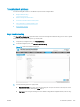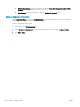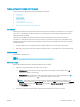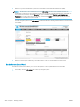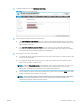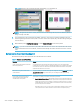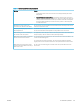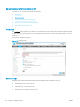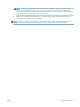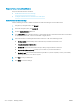HP LaserJet Enterprise, HP LaserJet Managed, HP PageWide Enterprise, HP PageWide Managed - Configuration Guide using the Embedded Web Server (EWS)
2. In the left navigation pane, click Remote Control-Panel.
Figure 7-2 Remote Control-Panel page
3. Choose the type of Remote Control-Panel to launch:
● Click Launch Remote Control-Panel to launch a remote control panel where the active control panel
session is still visible at the printer. In this case, the password will not be visible, however, key presses
will be visible at the printer.
● Click Launch Private Remote Control-Panel to launch a remote control panel where the remote
session is hidden on the printer's display. The person at the printer will only see a black screen with a
message that the device is being controlled by an administrator.
4. Gain remote access to the control panel:
● To manage the printer remotely when there is no user at the control panel, you should be able to gain
remote access immediately.
● To manage the printer when an unknown user is at the control panel, wait for the printer’s activity
timer to time out (when no longer in use).
NOTE: When the Requesting access prompt displays on the control panel, the user can deny access
to the remote user. This prevents a remote administrator from interrupting a local user’s work
inadvertently. If this happens, wait until the control panel is no longer in use.
● To help a known user at the control panel, ask the user to grant access by selecting Allow in the dialog
prompt that displays on the printer’s control panel.
NOTE: The user will also be able to interact with the control panel at the same time but will require
conrmation from the administrator to return to the Home screen and will not be able to see
administrator passwords entered during the session.
ENWW Troubleshoot printers 269