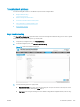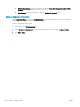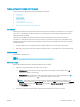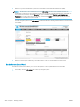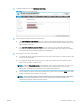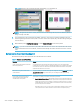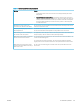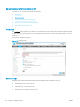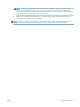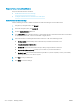HP LaserJet Enterprise, HP LaserJet Managed, HP PageWide Enterprise, HP PageWide Managed - Configuration Guide using the Embedded Web Server (EWS)
Step one: Set up the AutoSend feature
Set up the AutoSend feature as follows.
●
Enable AutoSend and choose settings
●
Congure an SMTP server for the Send to E-mail option
Enable AutoSend and choose settings
Use the following procedure to enable AutoSend and select the settings for how it will function.
1. Using the top navigation tabs, click General.
2. In the left navigation pane, click AutoSend.
3. Click the Enable AutoSend check box.
4. In the Send every eld, enter the frequency to send the information. Send information after a set number
of days, weeks, or months, or after a set number of pages printed.
5. Select the method for sending the information. Select one or all of the following options:
● Send on failure: Automatically send an AutoSend report when critical events occur
● Include detailed error information
● Send to HP: Upload the information directly to HP by using an Internet connection
● Post to web addresses (URLs): Specify up to ve URLs to post the information to
● Send to E-mail: Send AutoSend information by email for up to ve recipients, such as your reseller,
local support person, or on-site IT support
6. Click Test to test your selections.
7. Click Apply to save the settings.
274 Chapter 7 Manage printers ENWW