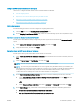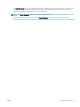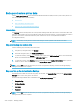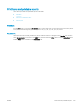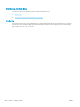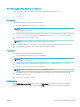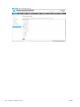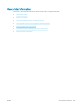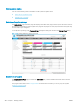HP LaserJet Enterprise, HP LaserJet Managed, HP PageWide Enterprise, HP PageWide Managed - Configuration Guide using the Embedded Web Server (EWS)
Back up and restore printer data
Use the Back up and Restore feature in the HP Embedded Web Server (EWS) to back up data on the printer or to
restore data les from a previous backup.
●
Introduction
●
Step one: Backup and restore data
●
Step two: Set up the Authentication Settings
Introduction
The Back up creates a backup le of the current printer settings which allow the users to restore them later. This
feature is useful if there are any issues with the printer after a rmware upgrade, or if the administrator wants to
go back to the version of rmware the backup was created from (and to accomplish this with limited
reconguration eorts).
NOTE: The backup can only be used on the same family or model of printer from which it was taken.
Step one: Backup and restore data
Use the following steps to backup and restore data.
1. Using the top navigation tabs, click General.
2. In the left navigation pane, click Back up and Restore.
3. To perform a backup, select Backup, and then enter a path in the UNC Folder Path eld to store the backup
le. Do not include the le name in the UNC Folder Path eld.
4. To perform a restore, select Restore, and then enter the path in the Backup le to restore eld to point to
the le to restore. Include the le name in the Backup le to restore eld.
NOTE: Clicking OK will perform the backup or restore. A progress bar displays, and then a message displays
stating that the process is complete.
Step two: Set up the Authentication Settings
The backup/restore les are saved as encrypted, .ZIP archives. The Encryption Key setting in the Authentication
Settings area is used to encrypt the .ZIP archive.
Enter the following authentication credentials in the Authentication Settings area:
● Encryption Key
● Windows Domain
● Username
● Password
NOTE: Clicking OK will perform the backup or restore. A progress bar displays, and then a message displays
stating that the process is complete.
278 Chapter 7 Manage printers ENWW