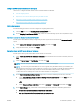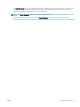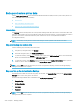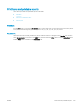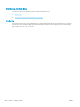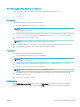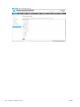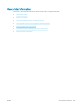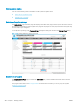HP LaserJet Enterprise, HP LaserJet Managed, HP PageWide Enterprise, HP PageWide Managed - Configuration Guide using the Embedded Web Server (EWS)
Print USB documents from the printer control panel
Learn how to print USB documents from the control panel for either FutureSmart 3 or 4.
●
FutureSmart 3
●
FutureSmart 4
FutureSmart 3
Use the following steps to print to USB (FutureSmart 3).
1. Insert the USB ash drive into the easy-access USB port.
NOTE: The port might be covered. For some printers, the cover ips open. For other printers, pull the
cover straight out to remove it.
2. The printer detects the USB ash drive. Select the OK button to access the drive, or, if prompted, select the
Retrieve from USB option from the list of available applications. The Retrieve from USB screen opens.
3. Select the name of the document to print.
NOTE: The document might be in a folder. Open folders as necessary.
4. To adjust the number of copies, select Copies, and then use the keypad to change the number of copies.
5. Select the Start button or press the OK button to print the document.
FutureSmart 4
Use the following steps to print to USB (FutureSmart 4).
1. Insert the USB ash drive into the easy-access USB port.
NOTE: The port might be covered. For some printers, the cover ips open. For other printers, pull the
cover straight out to remove it.
2. From the Home screen on the printer control panel, select Print, and then select Print from USB drive.
3. Select Choose, and then select the document to print.
NOTE: The document might be in a folder. Open folders as necessary.
4. To adjust the number of copies, select the eld for the number of copies. Use the keypad to enter the
number of copies to print.
5. Select Print to print the document.
Print reports
The Printable Reports and Pages page, located in the Information tab, provides a list of reports that can be
printed. Select one or more reports, and then select Print to send these reports to be printed on the printer.
ENWW Print tasks and printable reports 281