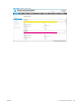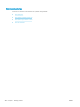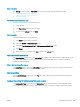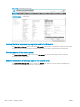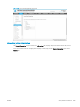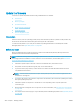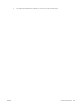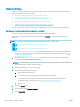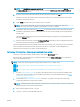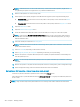HP LaserJet Enterprise, HP LaserJet Managed, HP PageWide Enterprise, HP PageWide Managed - Configuration Guide using the Embedded Web Server (EWS)
Update the rmware
Learn how to update the printer rmware using a USB ash drive or the EWS.
●
Introduction
●
Before you begin
●
Update the rmware
●
About rmware downgrades
●
Applicable printers
●
Print a conguration page
Introduction
Similar to service packs for operating systems, HP provides rmware updates for printers to help address any
known issues and add new features throughout the support life of the printer.
To make sure the printer is up to date, HP recommends updating the rmware for HP Enterprise and HP
Managed printers. See Applicable printers on page 300.
Before you begin
Before upgrading rmware, make sure that any solutions used with the HP printer(s) will support the new
rmware version and review these requirements:
NOTE: Enhanced security features and settings implemented in recent rmware releases coupled with device
resets might block the installation of some solutions. For more information, see the white paper Overview of
Secure by Default Settings for Solutions.
● A rmware update requires a network connection or USB ash drive, and internet access.
● This printer cannot be updated using FTP, LPR, or Port 9100 methods.
● If you have a third-party solution, contact the vendor to make sure that the latest rmware version is
compatible with the solution.
NOTE: If device resets are performed as part of the update process, these solutions might need to be
reinstalled or recongured.
● If a solution also needs to be updated to support the new rmware, HP recommends updating the solution
rst before updating the printer.
● A rmware update can require 10 to 30 minutes or more depending on the computer speed and
connection type.
● Remote rmware downgrades are not supported. For more information, see About rmware downgrades
on page 300.
● The steps in this document apply to only to HP Enterprise and HP Managed printers. See Applicable printers
on page 300.
290 Chapter 7 Manage printers ENWW