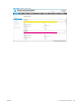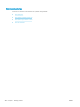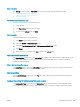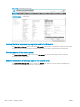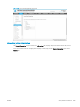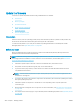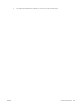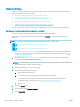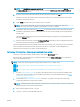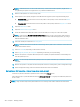HP LaserJet Enterprise, HP LaserJet Managed, HP PageWide Enterprise, HP PageWide Managed - Configuration Guide using the Embedded Web Server (EWS)
NOTE: USB ash drives in a format other than Fat32, or with a CD formatted partition, might not be
recognized by the printer. You might need to try a dierent USB ash drive.
5. Make sure the printer is On and in a ready state.
6. On the printer control panel, navigate to the USB Firmware Upgrade option using the following steps:
● FutureSmart 3: From the Home screen on the printer control panel, scroll to and select the Device
Maintenance menu.
● FutureSmart 4: From the Home screen on the printer control panel, select the Support Tools menu.
7. Open the Maintenance menu.
8. Open the USB Firmware Upgrade menu.
9. Insert the USB ash drive with the .bdl le on it into the USB port on the front of the control panel.
NOTE: If the message No USB Thumbdrive Files Found displays on the control panel, make sure that
the .bdl le is saved to the main directory and is not inside a folder. If the message persists, try using a
dierent USB ash drive.
10. Select the .bdl le, and then select OK or Upgrade.
NOTE: If there is more than one .bdl le on the storage device, make sure to select the correct le for the
printer and rmware version.
11. Select OK or Install (depending on the rmware version).
12. Select Upgrade, Reinstall, or Downgrade depending on the task you are performing.
13. Wait for the upload to complete. When the upload is complete, the printer will reboot automatically and
start the update process.
NOTE: Do not interrupt the rmware update process. An update could take up to 30 minutes or more to
complete.
14. Wait for the update to complete and when the printer returns to a Ready state, print a Conguration Page.
15. On the Conguration Page, make sure that the new rmware version is installed.
Method three: USB ash drive - Preboot menu (error state, locally)
Learn how to perform a rmware update from the control panel Preboot menu.
Follow these steps to update the rmware directly at the control panel on a single printer when the printer is in
an error state.
NOTE: Only use these steps if the printer will not boot to a 'Ready' state unless otherwise recommended.
294 Chapter 7 Manage printers ENWW