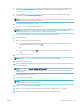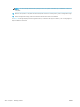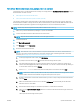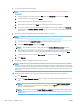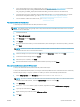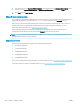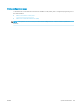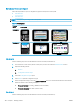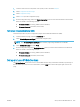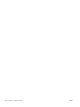HP LaserJet Enterprise, HP LaserJet Managed, HP PageWide Enterprise, HP PageWide Managed - Configuration Guide using the Embedded Web Server (EWS)
Method four: Web Jetadmin (ready state, multiple printers at one time)
Follow these steps to update the rmware remotely for a single printer or multiple printers at one time using HP
Web Jetadmin 10.4 SR2 or newer.
●
Manually import rmware les into WJA
●
Set up automated rmware updates for WJA (optional)
The duration of these steps varies depending on the printer rmware le size and server capacity. Even if HP
Web Jetadmin is installed on a high-end server, HP recommends that you keep other HP Web Jetadmin tasks to
a minimum while any
rmware upgrades are running because it is a resource-intensive operation.
NOTE: These steps should only be used if the printer is able to boot to Ready.
1. Make sure you have administrator privileges or a passcode available.
2. Connect the client machine to the internet and to the network.
NOTE: Only the client machine needs web access through a browser.
3. Start Web Jetadmin.
4. Click Device Management.
5. Click Firmware and click Repository.
6. Download the new rmware les.
NOTE: If the client PC does not have internet access, the rmware les can also be downloaded from
HP.com to a local PC and then transferred to the client machine. After transferring the les to the client
machine, see Manually import rmware les into WJA on page 299.
1. In the upper right side of the screen, click Get images.
2. If prompted to check HP.com, click OK. The Get Firmware Images wizard opens.
3. Use the Quick Device Discovery section in the lower-left of the screen to search for printers by IP
address. This will highlight the printer in the device list. You can also sort the device list by clicking on
a column name at the top such as Models.
4. Press Ctrl + Click to select each printer until all printers are selected and click Next.
NOTE: Make sure to select specic printers in this step otherwise all rmware image les for all HP
printers will be retrieved which will take a long time and impact server space.
5. Browse to the location on the client machine where you want to temporarily download the rmware
and click Next.
6. Make sure the rmware version is correct and click Get images to automatically locate the latest
rmware versions on the Web.
7. Wait for the rmware images for the selected printers to download from the Web.
8. Make sure the Import rmware images checkbox is selected in the Get Firmware Images wizard and
click Done.
The Import Firmware Images wizard opens.
ENWW Update the rmware 297