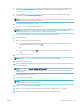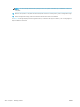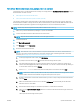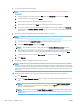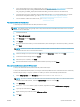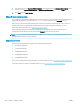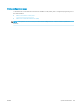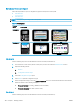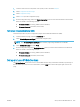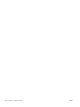HP LaserJet Enterprise, HP LaserJet Managed, HP PageWide Enterprise, HP PageWide Managed - Configuration Guide using the Embedded Web Server (EWS)
7. Import the new rmware les into WJA.
NOTE: If the client PC does not have internet access, see Manually import rmware les into WJA
on page 299.
1. Select the images to import (indicated by a No value in the Repository column) and click Next.
2. Conrm the selected images and click Import.
3. Wait for the rmware to import into the Web Jetadmin repository.
4. After the import completes, click Done to close the Import Firmware Images wizard.
5. To check the current version of rmware installed against newer versions available, click All Devices,
and then check the Printer Firmware - Severity column. A red 'X' indicates that the rmware needs to
be updated.
8. Update the rmware from Web Jetadmin for multiple printers at one time.
NOTE: You can also schedule a rmware update for a later time or setup automated rmware updates.
for instructions, see Set up automated rmware updates for WJA (optional) on page 299.
1. In the Repository, click Upgrade Firmware. The Upgrade Firmware wizard opens.
2. Select the Device Firmware option and click Next.
NOTE: To schedule the update for a later time, click the Schedule rmware upgrade check box.
3. Click the Device Model header to sort the printer list alphabetically and then use the arrow button to
add the printer(s) you want to update to the right pane. When all printers are selected, click Next.
4. Select the rmware version from the New Version drop-down list and click Next.
5. Click Upgrade.
9. Wait for the updates to complete and the printer(s) to reboot.
NOTE: Do NOT interrupt or turn the printer o during the update process. When the update is complete,
the printer will automatically reboot. If the rmware update process fails or is interrupted for reasons such
as a power outage, it can be completely recovered by running the rmware download again and reinitiating
the download. Web JetAdmin will display a notication with information about the failure and a link to retry
the process.
10. When the printer returns to a Ready state, make sure that the new rmware version is installed.
1. Click All Devices.
2. Under the Printer Firmware - Severity column, a green checkmark indicates that the rmware is up to
date.
NOTE: If you did not retrieve and import images or forgot to check the Import rmware images
check box, this might not be the latest version available. Click the Import button to import les
already on the client machine.
NOTE: Item count listed under the Printer Firmware - Available in repository column only indicates
whether or not rmware has been downloaded for that printer. It might still need to be imported into
the repository.
298 Chapter 7 Manage printers ENWW