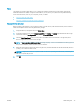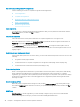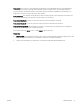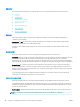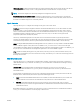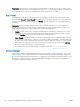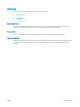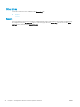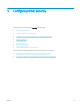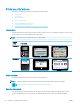HP LaserJet Enterprise, HP LaserJet Managed, HP PageWide Enterprise, HP PageWide Managed - Configuration Guide using the Embedded Web Server (EWS)
Setup
The printer has a feature that allows you to congure Google Cloud Print with your HP printer using the HP
Embedded Web Server (EWS). Google Cloud Print allows you to print to your printer from anywhere with any
web-connected device, such as your computer, phone, or tablet.
●
Step one: Print the claim sheet
●
Step two: Complete Google Cloud Print registration
Step one: Print the claim sheet
Before setting up the printer to use Google Cloud Print, you will need to print the Claim Sheet, which contains a
Claim URL and QR Code that are both generated by Google.
1. Using the EWS top navigation tabs, click Networking.
2. In the left navigation pane, under Google Cloud Print, click Setup. The Setup page will indicate the Google
Cloud Print status as Not Registered and provide a Print Claim Sheet button.
3. Click the Print Claim Sheet button to send printer capabilities and model number to Google and print a
sheet of registration instructions from Google.
NOTE: A Communicating with Google Cloud message displays on the screen. DO NOT leave this page until
the process completes, which can take up to two minutes.
4. When the claim sheet is retrieved from the Google Cloud, the EWS will indicate that the sheet will print and
prompt you to follow the instructions.
CAUTION: Registration must be completed within 15 minutes of printing the claim sheet, otherwise you
will have to repeat this process.
5. Click OK.
ENWW Networking Tab 35