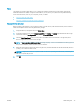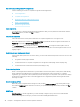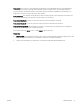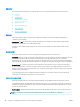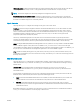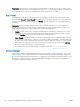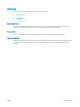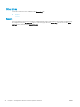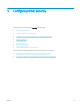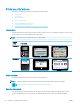HP LaserJet Enterprise, HP LaserJet Managed, HP PageWide Enterprise, HP PageWide Managed - Configuration Guide using the Embedded Web Server (EWS)
Step two: Complete Google Cloud Print registration
Use the following procedures to complete Google Cloud Print registration.
●
Cancel registration
●
Complete the registration
●
Registration when an admin password is set
●
Privet or local registration
●
Remove Google Cloud Print
Cancel registration
You can choose to cancel the Google Cloud Print registration after you have printed the claim sheet. Click the
Cancel Setup button, and then click Yes to conrm.
Complete the registration
Follow the instructions on the printed claim sheet to complete registration on a Google account.
When the registration is complete, the Google Cloud Print page will indicate the Google Cloud Print status as
Registered and provide a Remove Google Cloud button.
The Troubleshooting area provides an option to Disable PDF Printing on Google Cloud Print jobs in order to
resolve print errors. Select this check box if jobs fail to print; however, this can cause images and fonts to look
slightly rougher.
Registration when an admin password is set
If the system admin password is set on the device, you must enter in the admin password to have access to the
following:
● Google Cloud Print page in the EWS
● Control Panel menu to complete a registration for Google Cloud Print (Magic Frame displays only)
● Control Panel menu to Print the Info Sheet (2 line displays only)
Privet or local registration
Privet or local registration is initiated from your Chromebook and not the printer control panel or EWS. During
Privet registration, the EWS displays a A registration request has been sent to this printer. To complete
registration, go to the printer control panel and press OK. message. Go to the printer control panel. The display
should show a Press [OK] to allow <username>@gmail.com to register this printer with Google Cloud Print.
message. Touch OK.
Remove Google Cloud Print
When the printer is registered with a Google account, the EWS Google Cloud Print page will say that Google
Cloud Print is Registered. Click the button to remove your printer from Google Cloud Print, and then click Yes to
conrm.
Web Proxy
Web Proxy Setup - Use this page when you must manually congure a proxy server for use with HP Web
Services. This might be necessary if you have issues when enabling HP Web Services.
36 Chapter 4 Congure the network to which a printer is attached ENWW