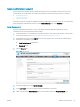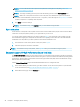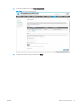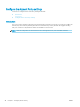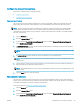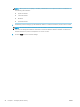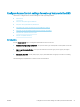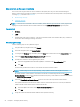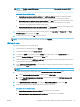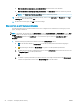HP LaserJet Enterprise, HP LaserJet Managed, HP PageWide Enterprise, HP PageWide Managed - Configuration Guide using the Embedded Web Server (EWS)
Congure the Account Policy settings
Learn how to congure the Account Policy settings.
●
Enable account lockout
●
Enable password complexity
Enable account lockout
The Account lockout feature allows administrators to specify the number of failed log in attempts before the
printer enters Protected Mode, which makes the account unavailable for the duration of the lockout period.
NOTE: Before reducing the number of maximum log in attempts, make sure that the total number of EWS
credentials stored in Web Jetadmin do not exceed the number of allowed log in attempts. If the number of
credentials exceeds the number of log in attempts, a status communication error might occur if Web Jetadmin
discovers a new printer.
1. Click the Security tab.
2. Open the Account Policy menu.
3. In the area labeled Local Administrator Password or the area labeled Remote Conguration Password,
select Enable account lockout.
4. In Maximum attempts, type the number of times an administrator can enter an incorrect password before
being locked out of the account.
NOTE: The default number of attempts is 5. The allowable number of attempts can range between 3 and
30.
5. In Lockout interval, type the number of seconds for which the account will be locked.
NOTE: The default number of seconds is 300. The allowable number of seconds can range between 5 and
1800 seconds.
6. In Reset lockout counter interval, type the number of seconds that must pass after a failed log in attempt
before the failed log in attempt counter resets to 0.
NOTE: The default number of seconds is 300. The allowable number of seconds can range between 5 and
1800 seconds.
7. Click the Apply button to save the settings.
Enable password complexity
The password complexity feature means that you must select three dierent character types when selecting a
password. The options include uppercase letter, lowercase letter, numbers, and special characters. This is based
on the Microsoft default for password complexity requirements.
For more information, see Microsoft complexity requirements.
1. Click the Security tab.
2. Open the Account Policy menu.
3. In the area labeled Local Administrator Password or the area labeled Remote Conguration Password,
select Enable Password Complexity.
ENWW Congure the Account Policy settings 49