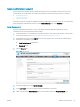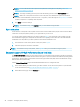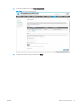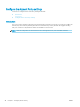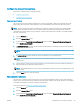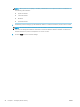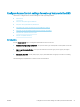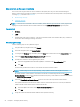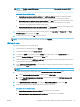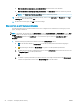HP LaserJet Enterprise, HP LaserJet Managed, HP PageWide Enterprise, HP PageWide Managed - Configuration Guide using the Embedded Web Server (EWS)
● Retrieve the device user's name using this attribute: Enter the name of an attribute
● Retrieve the device user's group using this attribute: The objectClass attribute is entered by default
NOTE: The Exact match on Group attribute option is selected by default.
10. To verify that the sign-in method is working correctly, enter a valid Username and Password in the Test
LDAP Sign In area, and then click Test.
11. At the bottom of the page, click OK to save the settings.
Step two: Set up print feature permissions
The following instructions provide information on how to congure access restrictions for user types, access
types, and sign-in methods.
NOTE: By default, all print features for Device Guest are set to Access Granted and Device User are set to Full
Access, which do not require a sign-in method. Sign-in is not required unless the sign-in method is changed in
the Sign In Method column from Use Default to one of the three sign-in methods (Local Device, LDAP, or
Windows).
1. Determine the appropriate level of Guest access in the Device Guest column.
● Access Granted: Allows a Device Guest to use the specied print feature without signing in
● Requires Sign In: Requires a Device Guest to sign in to use the specied print feature
a. Disable all print features by clicking the check box under Device Guest. The check boxes are now set
to Requires Sign In to use the print features.
OR
b. To disable a specic print feature, click the check box to the right of the feature in the Device Guest
column. The print feature is now set to Requires Sign In to use the feature.
54 Chapter 5 Congure printer security ENWW