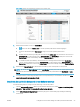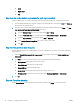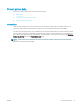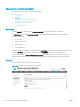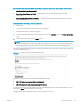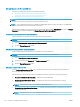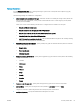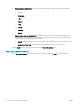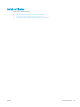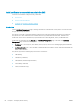HP LaserJet Enterprise, HP LaserJet Managed, HP PageWide Enterprise, HP PageWide Managed - Configuration Guide using the Embedded Web Server (EWS)
Figure 5-3 Options for permissions on the Access Control page
2. Determine the level of access for a Device User.
● Full Access: Allows a Device User to use the specied print feature without signing in
● Access Denied: Requires a Device User to sign in to use the specied print feature
a. Disable all print features by clicking the check box under Device User. The check boxes are now set to
Access Denied. If a print feature is set to Access Denied in the Device User column, the access in the
Device Guest column automatically changes to Requires Sign In.
b. To disable a specic print feature, click the check box to the right of the feature in the Device User
column. The print feature is now set to Access Denied. If a print feature is set to Access Denied in the
Device User column, the access in the Device Guest column automatically changes to Requires Sign In.
3. Determine the Sign In Method for print features for walk-up users at the printer’s control panel.
NOTE: By default, the Sign In Method is set as Local Device; however, this does not require sign in to use a
print feature unless the sign-in method is changed for the specic print feature from Use Default to Local
Device.
4. To require users to use the sign-in method set for each print feature, do not check the check box for Allow
users to choose alternate sign-in methods.
Step three: Set up the Job Status and Screen Behavior settings
Use the following steps to congure an automatic sign out from the printer.
1. Click the Automatically sign out check box, and click the radio button for either Sign out immediately when
job starts or Sign out after 10 seconds with option to stay signed in.
2. Under Default Retain Settings Behavior, select the job types to retain settings by clicking the following
check boxes:
ENWW Congure Access Control settings for walk-up features in the EWS 55