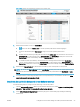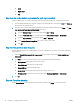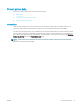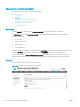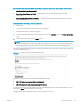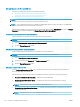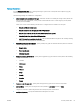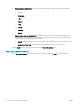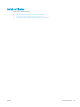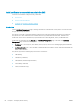HP LaserJet Enterprise, HP LaserJet Managed, HP PageWide Enterprise, HP PageWide Managed - Configuration Guide using the Embedded Web Server (EWS)
Manage Stored Jobs
Use the Manage Stored Jobs area to manage settings for jobs stored on the printer and for Quick Copy jobs;
stored jobs sent from the print driver.
The following settings are available for conguration:
● Allow new jobs to be saved in Job Storage - select this check box to enable job storage on the printer. The
jobs are sent from a print driver, or they can be created with the Scan to Job Storage app on the printer
control panel (if available).
Select one or more of the following check boxes to congure the use of PINs for stored jobs:
– Require all PINs to be four digits
– Require all Scan to Job Storage jobs to be PIN-protected
– Require all print driver stored jobs to be PIN-protected or encrypted
– Cancel all print driver jobs without PIN protection
– Add PIN protection to existing stored jobs - the specied PIN will be assigned to all currently existing
jobs that do not already have an associated PIN.
● Retain Temporary Jobs After Reboot - specify if temporary jobs are retained after the printer is restarted.
The following settings are available:
– Do not retain
– Personal jobs only
– All temporary jobs
● Temporary Stored Job Retention - specify how long Quick Copy jobs are held on the printer. The following
settings are available:
– (default)
– 30 minutes
– 1 hour
– 4 hours
– 1 day
– 1 week
– 4 weeks
– 3 days
● Temporary Job Storage Limit - specify how many Quick Copy jobs can be stored on the printer.
● Job Sort Order - specify how stored jobs are sorted, either by Job Name (default) or Date.
The job sort order also aects the jobs that are in the print queue on the device.
● Default Folder Name - specify the default folder where jobs are stored.
ENWW Protect printer data 61