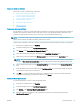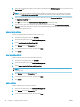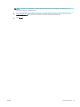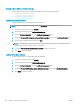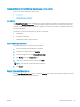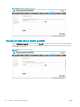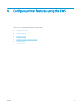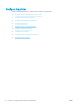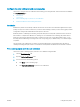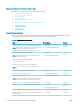HP LaserJet Enterprise, HP LaserJet Managed, HP PageWide Enterprise, HP PageWide Managed - Configuration Guide using the Embedded Web Server (EWS)
Create or install certicates
Learn how to create or install security certicates.
●
Create a new self-signed certicate
●
Create a certicate signing request
●
Install an identity certicate
●
Import an identity certicate
●
Install a certicate
Create a new self-signed certicate
Use this feature to create a new, self-signed identity certicate for the printer. A self-signed identity certicate is
installed on the printer by default for data-encryption purposes only. Self-signed identity certicates are not
accepted for authentication since they are not issued by a trusted Certicate Authority (CA).
NOTE: To create an identity certicate signed by a CA, see the following sections on creating a certicate
signing request (CSR) and installing an identity certicate from a CSR.
Creating a new, self-signed certicate overwrites and replaces the existing self-signed certicate on the printer.
1. Using the top navigation tabs, click Security.
2. In the left navigation pane, click Certicate Management.
3. Click Create... in the Create New Self-Signed Certicate area.
4. Enter the identifying information for the printer in the Identifying Information area.
5. Select an encryption key length in the RSA Key Length: drop-down menu in the Key Options area.
NOTE: If the Trusted Platform Module (TPM) is installed, the private key may be marked as exportable.
However, if Mark private key as exportable is selected, the private key will not be generated on the TPM.
6. Select a signature algorithm from the Signature Algorithm drop-down menu in the Signature Algorithm
area.
7. Enter the validity period for the certicate in the Certicate Validity area. The default validity period is ve
years from the system date at creation time.
8. Click OK to go to the new, self-signed certication conrmation page. To return to the main Certicates
page without updating the current, signed certicate, click Cancel.
Create a certicate signing request
Use the following steps to create a certicate signing request.
1. Using the top navigation tabs, click Security.
2. In the left navigation pane, click Certicate Management.
3. Click Create... in the Create Certicate Signing Request area.
4. Enter the identifying information for the organization to which the certicate will be issued in the
Identifying Information area.
ENWW Install certicates 65