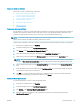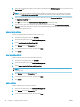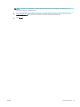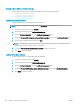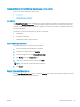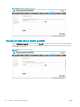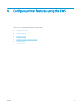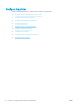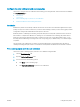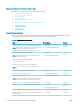HP LaserJet Enterprise, HP LaserJet Managed, HP PageWide Enterprise, HP PageWide Managed - Configuration Guide using the Embedded Web Server (EWS)
Install certicates for whitelisting remote apps on the printer
Learn how to install certicates for remote apps.
●
Introduction
●
Install remote app certicates
Introduction
The Manage Remote Apps page is available only for printers that have FutureSmart 4 with rmware version 4.5
or later. Use the
Manage Remote Apps page to install and manage the certicates for the remote apps that are
available on mobile devices. When a certicate is installed, the remote app is added to a whitelist that allows it to
be used on the printer.
The printer supports the following import formats for certicates:
● .DER (binary)
● .CER (binary or Base64)
● .PEM (Base64, installs single certicate)
Install remote app certicates
Use the following steps to install remote app certicates:
1. Sign in to the EWS using administrator credentials.
2. Using the top navigation tabs, click Security.
3. In the left navigation pane, click Manage Remote Apps.
4. Click Browse next to the Choose File eld.
5. Locate the certicate for import, and then click Open.
NOTE: The certicate can be a self-signed certicate.
6. Click Import.
Restrict email domains
Use the Email Domain Restriction page, located in the Security tab, to restrict the domains to which the users are
allowed to send email jobs and job notications.
ENWW Restrict email domains 69