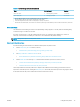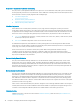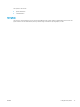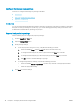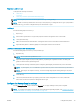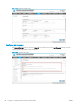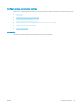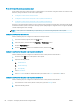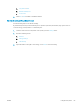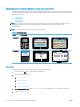HP LaserJet Enterprise, HP LaserJet Managed, HP PageWide Enterprise, HP PageWide Managed - Configuration Guide using the Embedded Web Server (EWS)
Congure the Manage trays settings
Learn how to congure the Manage Tray settings in the EWS.
●
Introduction
●
Step one: Congure the tray settings
●
Step two: Load the trays
Introduction
You can use the HP Embedded Web Server (EWS) to manage tray settings for the printer. In addition to managing
the paper size and type settings for specic trays, you can also manage general tray settings for features such
as Alternative Letterhead Mode, duplexing, and prompts.
Step one: Congure the tray settings
Use the following steps to congure the paper tray settings.
1. Click the Copy/Print or Print tab.
2. Open the Manage Trays menu.
3. Modify the tray settings.
● To set the paper size and type for a tray, complete the following procedure:
1. In the area labeled Trays, click the Modify link next to the name of the tray.
2. To change the default paper size, select a paper size from the Size drop-down list.
3. To change the default paper type, select the paper type from the Type drop-down list.
4. Click OK to return to the main Manage Trays page.
● To change the general tray settings, complete the following procedure:
– In the area labeled General Tray Settings, open the drop-down list of the appropriate feature.
– Select the appropriate setting.
4. Click Apply to save the settings.
78 Chapter 6 Congure printer features using the EWS ENWW